 Error messages
Error messages EPSON Status Monitor
EPSON Status Monitor Running a printer operation check
Running a printer operation checkTroubleshooting
Error messages
EPSON Status Monitor
Running a printer operation check
If you are connecting via the USB interface and are having difficulty printing, the problem may be related to your USB connection. Refer to Correcting USB Problems for details.
If your problem is not USB related, troubleshooting problems is best handled in two easy steps: first diagnose the problem, then apply likely solutions until the problem is fixed.
The information that you need to diagnose and solve most common problems is provided by online problem solving, the control panel, the EPSON Status Monitor utility, or by running a printer operation check. Refer to the appropriate section below.
If you have a specific problem relating to print quality, a printout problem not related to print quality, or a paper feeding problem, or if this product does not print at all, refer to the appropriate section in this chapter.
To solve a problem, you may need to cancel printing. For details, see Canceling Printing.
You can identify many common problems using error messages on your control panel. If this product stops working, use the following table of error messages to diagnose the problem, and then try the recommended solution.
|
Error Messages |
Problem |
Solution |
|
Printer error occurred. Please see documentation. |
An error has occurred in the printer parts. |
Turn this product off, and then back on. If the error message still appears, contact your dealer. |
|
Scanner error occurred. Please see documentation. |
An error has occurred in the scanner parts. |
Turn this product off, and then back on. Then make sure the transportation lock is released. If the error message still appears, contact your dealer. |
|
Service required. Parts inside your printer are at the end of their service life. See your printer's documentation for details. |
|
Contact your dealer. |
|
Service required. Parts inside your printer are at near end of their service life. See your printer's documentation for details. |
|
Contact your dealer. |
|
Bluetooth module error. |
An error has occurred at the Bluetooth Photo Print Adapter. |
Disconnect the Adapter, then reconnect to this product. |
|
Format error. |
An error has occurred during formatting. |
Retry the procedure. If the error reoccurs, there may be a problem with your memory card or storage media. Check the media and try again. |
The EPSON Status Monitor utility provides status messages and a graphic display showing the current status of this product. For details, see Checking the Printer Status.
If a problem occurs while printing, an error message appears in the Progress Meter window.
When the ink runs low or out, click the How to button in the EPSON Status Monitor or Progress Meter window and EPSON Status Monitor will lead you step-by-step through the cartridge replacement procedure.
If an error message indicating that parts inside this product are near the end of their service life appears, contact your dealer for replacement.
If you are unable to determine the source of the problem, performing a printer operation check can help you determine whether the problem comes from this product or the computer.
To print a printer operation check page, follow these steps.
 | Disconnect the USB cable from your computer. |
 | Make sure that A4 size paper is loaded in the front tray, the CD/DVD tray in not inserted in this product and the CD/DVD guide closed. |
 |
Press the  On button to turn on this product. On button to turn on this product.
|
 | Press the Setup button to enter the Setup Mode. |
 | Select Nozzle Check. |
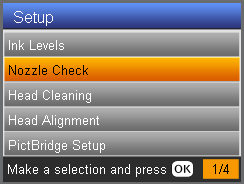 |
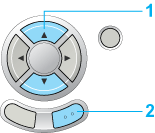 |
| 1. Select Nozzle Check. |
| 2. Press the OK button. |
 | Confirm the messages on the LCD panel, then press the OK button to start the Nozzle Check. |
This product prints an operation check page that includes a nozzle check pattern.
Compare the quality of the printed test page with the sample shown below. If there are no print quality problems, this product is fine and the problem probably lies with the printer software settings, the application settings, the interface cable (be sure to use a shielded cable), or the computer itself.
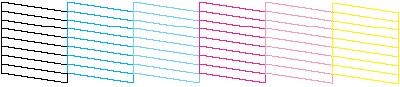
If the nozzle check result is not good, there may be a clogged ink nozzle or a misaligned print head. To solve these problems, press the OK button and follow step 3 and 4 in Using the control panel buttons. If the nozzle check result is good, press the Back button to return to the setup menu.
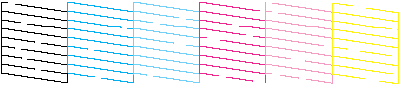
 Previous |
 Next |