 For Windows
For Windows For Mac OS X
For Mac OS XPrinting / Improving the Print Quality
For Windows
For Mac OS X
When you send a print job to this product, the progress meter appears, as shown in the illustration below.
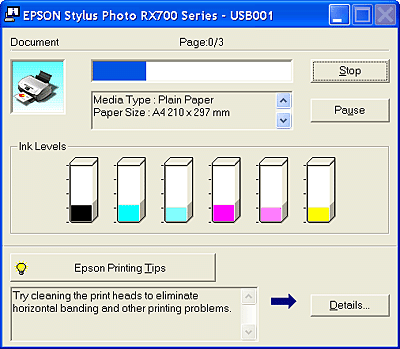
The progress meter indicates the progress of the current print job and provides printer status information when bidirectional communication between this product and the computer is established. This meter also displays error messages as well as helpful tips for better printing. Refer to the appropriate section below.
Tips for getting the most out of your Epson printer software appear in the text box at the bottom of the progress meter window. A new tip appears every 30 seconds. For more details on the tip displayed in the window, click the Details button.
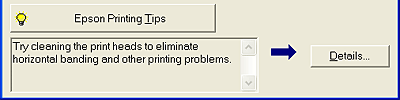
If a problem occurs during printing, an error message appears in the text box at the top of the progress meter window. For more detailed information, click Technical Support to access the online User's Guide.
When the ink runs low or out, a How to button appears below the text box. Click How to, and EPSON Status Monitor 3 will lead you step-by-step through the cartridge replacement procedure.
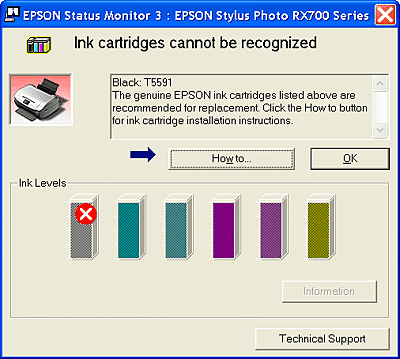
EPSON Spool Manager is similar to Windows Print Manager. If it receives two or more print jobs at one time, it holds them in the order that they were received (with printers on a network, this may be called a print queue). When a print job reaches the top of the line, EPSON Spool Manager sends the job to this product. From the spool manager, you can view print status information about the print jobs that have been sent to this product. You can also cancel, pause, and resume selected print jobs.
| Note: |
|
After you send a print job, a printer icon appears on the taskbar. Click this icon to open EPSON Spool Manager.
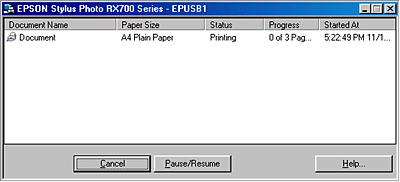
EPSON Status Monitor 3 displays detailed information on the status of this product.
There are two ways to access EPSON Status Monitor 3:
When you access EPSON Status Monitor 3, the following window appears.
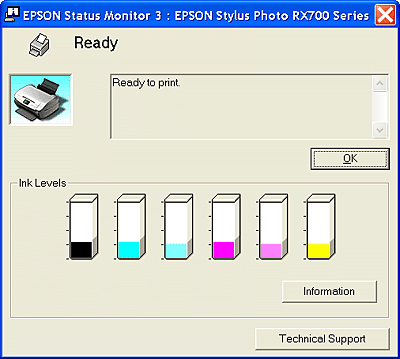
EPSON Status Monitor 3 provides the following information:
EPSON StatusMonitor monitors this product. If it detects a printer error, it will inform you with an error message.
When the ink runs low or out, a How to button appears. Click How to, and EPSON StatusMonitor will lead you step by step through the ink cartridge replacement procedure.
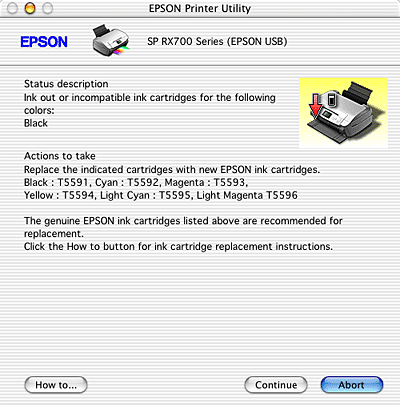
You can also use this utility to check ink levels before printing. EPSON StatusMonitor displays the amount of ink remaining at the time it was opened. To update the ink level information, click Update.
Follow the steps below to access EPSON StatusMonitor.
 | Access the EPSON Printer Utility dialog box. |
 | For Mac OS X in "Accessing the Printer Driver" |
 | The EPSON Printer Utility dialog box appears. |
 | Click the EPSON StatusMonitor button. The EPSON StatusMonitor dialog box appears. |
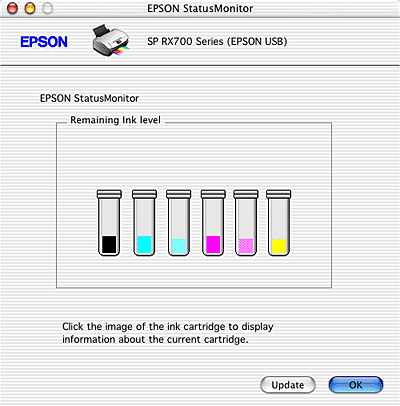
 Previous |
 Next |