 |
 |
|
||
 |
||||
Text Enhancement
When you scan documents, you can sharpen the text and increase accuracy by using the Text Enhancement feature in Epson Scan.

 Note:
Note:|
You can enhance text only when you scan using a resolution of 600 dpi or less.
|
See one of these sections for instructions on text enhancement.
Office Mode: Text Enhancement in Office Mode
Home Mode: Text Enhancement in Home Mode
 Note:
Note:
 Note:
Note:|
The instructions in these sections are for scanning to a PDF file, but text enhancement is also effective when you convert scanned documents into editable text. See Converting Scanned Documents Into Editable Text for details.
|
Text Enhancement Using the PDF Button
 |
Place your document on the document table. See Placing Documents or Photos for instructions.
|
 |
Press the
 PDF button on the scanner. PDF button on the scanner. |
 |
When you see the Scan to PDF window, click Settings. You see the Scan to PDF Settings window.
|
 |
In the Scan to PDF Settings window, select the Image Type and Destination settings. For details, see Scanning to a PDF File Using the PDF Button.
|
 |
Click the Text Enhancement check box.
|
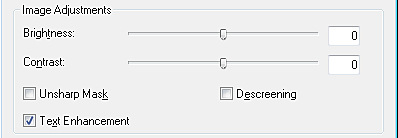
 |
Make any other necessary image adjustments. See Adjusting the Color and Other Image Settings for details.
|
 |
Click File Save Settings. Make file save settings as necessary and click OK. See Scanning to a PDF File Using the PDF Button for details.
|
 |
Click Close to close the Scan to PDF window, then click Scan or press the
 Start button on the scanner. Epson Scan scans your page. Start button on the scanner. Epson Scan scans your page. |
 |
When you are finished scanning all of your pages, click Finish or press the
 PDF button on the scanner. Your document is saved as a PDF file in the Pictures or My Pictures folder, or in the location you selected in the File Save Settings window. PDF button on the scanner. Your document is saved as a PDF file in the Pictures or My Pictures folder, or in the location you selected in the File Save Settings window. |
Text Enhancement in Office Mode
 |
Place your document on the document table. See Placing Documents or Photos for instructions.
|
 |
Start Epson Scan. See Starting Epson Scan for instructions.
|
 |
In the Office Mode window, select the Image Type, Document Source, Size, and Resolution settings. For details, Scanning in Office Mode.
|
 |
Click the Text Enhancement check box.
|
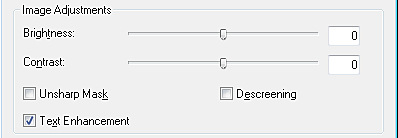
 |
Click Preview to preview your document, then select your scan area. For details, see Previewing and Adjusting the Scan Area.
|
 |
Make any other necessary image adjustments. See Adjusting the Color and Other Image Settings for details.
|
 |
Click Scan. The File Save Settings window appears.
|
 |
Make File Save and PDF settings as necessary. See Scanning to a PDF File in Office Mode for details.
|
 |
Click OK.
|
Text Enhancement in Home Mode
 |
Place your document on the document table. See Placing Documents or Photos for instructions.
|
 |
Start Epson Scan. See Starting Epson Scan for instructions.
|
 |
In the Home Mode window, select the Document Type, Image Type, and Destination settings. For details, see Scanning in Home Mode.
|
 |
Click the Text Enhancement check box.
|

 |
Click Preview to preview your document, then select your scan area. For details, see Previewing and Adjusting the Scan Area.
|
 |
Make any other necessary image adjustments. See Adjusting the Color and Other Image Settings for details.
|
 |
Click Scan. The File Save Settings window appears.
|
 |
Make File Save and PDF settings as necessary. See Scanning to a PDF File in Home Mode for details.
|
 |
Click OK.
|
