 Online problem solving
Online problem solving EPSON Status Monitor
EPSON Status Monitor Running a printer operation check
Running a printer operation checkProblem Solver
Online problem solving
EPSON Status Monitor
Running a printer operation check
For the problem that may be related to USB connections, refer to Correcting USB Problems for details.
If your problem is not USB related, troubleshooting printer problems is best handled in two easy steps: first diagnose the problem, then apply likely solutions until the problem is fixed.
The information that you need to diagnose and solve most common problems is provided by online problem solving, the printer's LCD panel, the EPSON StatusMonitor utility, or by running a printer operation check. Refer to the appropriate section below.
If you have a specific problem relating to print quality, a printout problem not related to print quality, or a paper feeding problem, or if the printer does not print at all, refer to the appropriate section in this chapter.
To solve a problem, you may need to cancel printing. For details, see Cancelling Printing.
You can use online problem solving to diagnose and solve most of the problems you may encounter. Refer to the appropriate section below.
The Technical Support Web Site provides you with tips to help solve any problems you may encounter when using your printer.
If you encounter a problem, access the Technical Support Web Site in one of the following ways:
Click Technical Support in the Status Monitor 3 dialog box.
Click Technical Support on the Main menu of the printer software.
If you access the Problem Solver and cannot solve your problem, contact Technical Support for assistance by clicking the Technical Support Web Site link in the Problem Solver.
EPSON's Technical Support Web Site provides help with problems that cannot be solved using the troubleshooting information in your printer documentation.
To access the Web site from the printer software CD-ROM, insert the CD in the CD-ROM drive, double-click the EPSON icon, then select Technical Support Web Site and click  .
.
The EPSON Status Monitor utility provides status messages and a graphic display showing the current status of the printer.
If a problem occurs while printing, an error message will appear in the Progress Meter window.
When the ink is out, click the How To button in the EPSON Status Monitor or Progress Meter window, and EPSON Status Monitor will lead you step-by-step through the cartridge replacement procedure.
If you are unable to determine the source of the problem, performing a printer operation check can help you determine whether the problem comes from the printer or the computer.
To print a printer operation check page, follow these steps.
 | Make sure both the printer and computer are turned off. |
 | Disconnect the cable from the printer's interface connector. |
 | Make sure that A4 or Letter size paper is loaded in the sheet feeder. |
 |
Hold down the  roll paper button and press the roll paper button and press the  power button to turn on the printer. Release only the power button to turn on the printer. Release only the  power button. After the printer starts the operation check, release the power button. After the printer starts the operation check, release the  roll paper button. roll paper button.
|
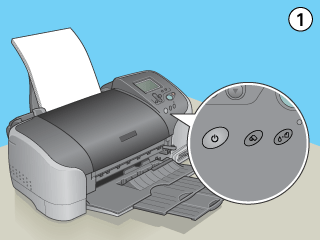
The printer will print an operation check page which includes the version of your printer's ROM, the ink counter code, and a nozzle check pattern.
Compare the quality of the printed check page with the sample shown below. If there are no print quality problems, such as gaps or missing segments in the test lines, the printer itself is fine and the problem probably lies with the printer software settings, the application settings, the interface cable (be sure to use a shielded cable), or the computer itself.

If the check page does not print satisfactorily as shown below, there is a problem with the printer. For example, if any segment of the printed lines is missing, this could mean a clogged ink nozzle or a misaligned print head.

 Previous |
 Next |