 EPSON StatusMonitor
EPSON StatusMonitor Nozzle Check
Nozzle Check Head Cleaning
Head Cleaning Print Head Alignment
Print Head AlignmentPrinter Software Functions / For Users of Mac OS X
EPSON StatusMonitor
Nozzle Check
Head Cleaning
Print Head Alignment
EPSON printer utilities allow you to check the current printer status and to perform printer maintenance from your computer.
To use the utilities, double-click the EPSON Printer Utility icon in the Applications folder in Macintosh HD (the default hard disk name), and then click the button for the utility that you want to use.
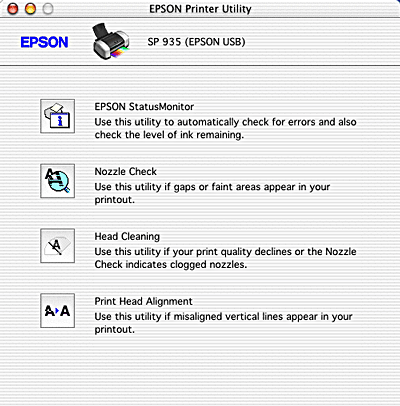
Refer to the appropriate section below.
The EPSON StatusMonitor utility monitors the printer status. If it detects a printer error, it will inform you with an error message.
You can also use this utility to check how much ink is remaining before printing.
To use the EPSON StatusMonitor, click the EPSON StatusMonitor button in the Utility dialog box. For details, see Using EPSON StatusMonitor.
The Nozzle Check utility checks the print head nozzles for clogging. Check the nozzles if you notice print quality has declined and after cleaning, to confirm that the print head nozzles have been cleared. If the nozzle check indicates that the print head needs cleaning, you can access the Head Cleaning utility directly from the Nozzle Check utility. For details, see Checking the Print Head Nozzles.
The Head Cleaning utility cleans the print head. You may need to clean the print head if you notice that print quality has declined. Use the Nozzle Check utility first to confirm that the print head needs to be cleaned. For details, see Cleaning the Print Head.
The Print Head Alignment utility can be used to improve the print quality of your documents. The print head alignment may need to be adjusted if vertical lines appear out of alignment or if white, black, dark, or light banding appears in your documents. Follow the on-screen instructions for using this utility. For details, see Aligning the Print Head.
 Previous |
 Next |