 Showing the current settings
Showing the current settingsPrinter Software Functions / For Users of Mac OS X
Showing the current settings
You can change the paper size, specify the paper orientation, and reduce or enlarge your printout.
Choose Page Setup from the File menu of your application. The Page Setup dialog box appears.
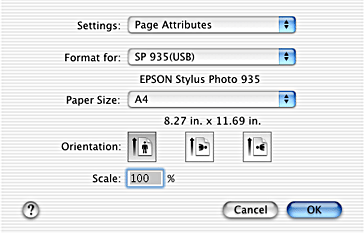
You can make the following settings in the Page Setup dialog box.
|
Settings |
Select Page Attributes or Summary. When Page Attributes is selected, the page setting items will be displayed. When Summary is selected, a list of the current settings will be displayed. For more information on Summary, see Showing the current settings. |
|
Format for |
Select the printer to be set up in the Page Setup dialog box. |
|
Paper Size |
Select the paper size that you want to use. |
|
Orientation |
Select Portrait (tall) or Landscape (wide) to change the orientation of your printout. |
|
Scale |
Use this setting to reduce or enlarge the size of your document. |
With Summary selected in the Settings list, you can confirm the current settings in the Page Setup dialog box.
Select Summary in the Settings list. The following dialog box appears.
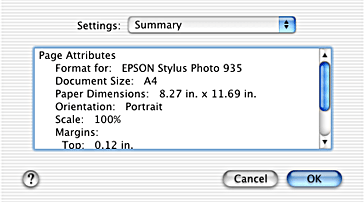
The current settings for Format for, Document size, Paper Dimensions, Orientation, Scale, and Margins are displayed in the list.
| Note: |
|
 Previous |
 Next |