 EPSON StatusMonitor
EPSON StatusMonitor Nozzle Check
Nozzle Check Head Cleaning
Head Cleaning Print Head Alignment
Print Head AlignmentPrinting with Macintosh / Macintosh OS X Users
EPSON StatusMonitor
Nozzle Check
Head Cleaning
Print Head Alignment
EPSON printer utilities allow you to check the current printer status and to perform printer maintenance from your computer.
To use the utilities, double-click the EPSON Printer Utility icon in the Applications folder in Macintosh HD (the default hard disk name), and then click the button for the utility that you want to use.
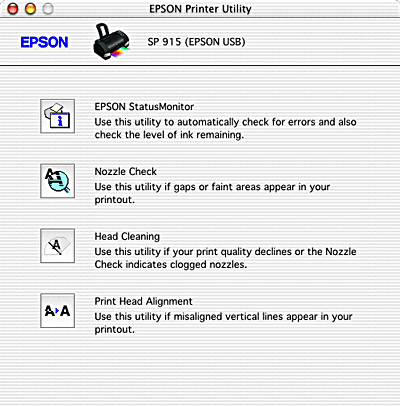
| Note: |
|
Refer to the appropriate section below.
The StatusMonitor utility monitors the printer status. If it detects a printer error, it will inform you with an error message.
You can also use this utility to check how much ink is remaining before printing.
To use the StatusMonitor, click the EPSON StatusMonitor button in the Utility dialog box. For details, see Using EPSON StatusMonitor.
The Nozzle Check utility checks the print head nozzles for clogging. Check the nozzles if you notice print quality has declined and after cleaning to confirm that the print head nozzles have been cleared. If the nozzle check indicates the print head needs cleaning, you can access the Head Cleaning utility directly from the Nozzle Check utility. For details, see Checking the Print Head Nozzles.
The Head Cleaning utility cleans the print head. You may need to clean the print head if you notice print quality has declined. Use the Nozzle Check utility first to confirm that the print head needs to be cleaned. For details, see Cleaning the Print Head.
The Print Head Alignment utility aligns the print head. Use this utility if you notice a misalignment of vertical or horizontal lines. Follow the on-screen instructions to use this utility.
When you run the Print Head Alignment utility, the printer prints test patterns that you use to check the print head alignment.
Here are sample printouts.
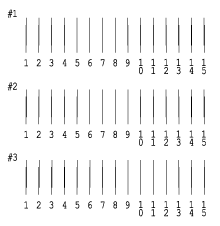
From each pattern on the printed test sheet, choose the vertical line that is aligned best. For each pattern, select the corresponding line number from the appropriate drop-down list box in the Print Head Alignment dialog box, and then click Finish to put the new settings into effect.
| Note: |
|
 Previous |
 Next |