 Showing the current settings in the Page Setup dialog box
Showing the current settings in the Page Setup dialog boxPrinting with Macintosh / Macintosh OS X Users
Showing the current settings in the Page Setup dialog box
In the Page Setup dialog box, you can change the paper size, specify the paper orientation, and reduce or enlarge your printout.
Choose Page Setup from the File menu of your application. The Page Setup dialog box appears.
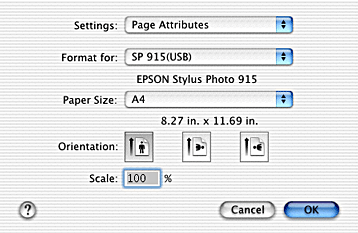
You can make the following settings in the Page Setup dialog box.
|
Settings |
Select Page Attributes or Summary. When Page Attributes is selected, the page setting items will be displayed. When Summary is selected, a list of the current settings will be displayed. For more information on Summary, see Showing the current settings in the Page Setup dialog box. |
|
Format for |
Select the printer to be set up in the Page Setup dialog box. |
|
Paper Size |
Select the paper size that you want to use. |
|
Orientation |
Select Portrait (tall) or Landscape (wide) to change the orientation of your printout. |
|
Scale |
Use this setting to reduce or enlarge the size of your image. |
In the Page Setup dialog box with the Summary option selected under Settings, you can confirm the current settings in the Page Setup box.
Select Summary as Settings. The following dialog box appears.
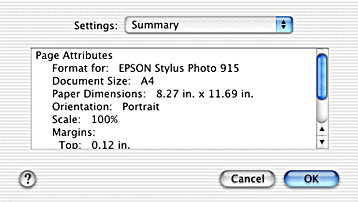
The current settings of Format for, Document size, Orientation, and Scale are displayed in the list.
| Note: |
|
 Previous |
 Next |