 EPSON StatusMonitor
EPSON StatusMonitor Nozzle Check
Nozzle Check Head Cleaning
Head Cleaning Print Head Alignment
Print Head Alignment Configuration
ConfigurationPrinting with Macintosh / Macintosh OS 8.5.1, 8.6 and 9.x Users
EPSON StatusMonitor
Nozzle Check
Head Cleaning
Print Head Alignment
Configuration
EPSON printer utilities allow you to check the current printer status and to perform printer maintenance from your computer.
To use the utilities, click the  Utility icon button in the Print or Page Setup dialog box, then click the button for the utility that you want to use.
Utility icon button in the Print or Page Setup dialog box, then click the button for the utility that you want to use.
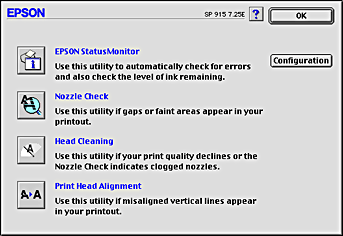
| Note: |
|
Refer to the appropriate section below.
The StatusMonitor utility monitors the printer status. If it detects a printer error, it will inform you with an error message.
You can also use this utility to check how much ink is remaining before printing.
To use the StatusMonitor, click the EPSON StatusMonitor button in the Utility dialog box. For details, see Using EPSON StatusMonitor.
The Nozzle Check utility checks the print head nozzles for clogging. Check the nozzles if you notice print quality has declined, and after cleaning to confirm that the print head nozzles have been cleared. If the nozzle check indicates the print head needs cleaning, you can access the Head Cleaning utility directly from the Nozzle Check utility. For details, see Checking the Print Head Nozzles.
The Head Cleaning utility cleans the print head. You may need to clean the print head if you notice print quality has declined. Use the Nozzle Check utility first to confirm that the print head needs to be cleaned. For details, see Cleaning the Print Head.
The Print Head Alignment utility aligns the print head. Use this utility if you notice a misalignment of vertical or horizontal lines. Follow the on-screen instructions to use this utility.
Click this button to open the Configuration dialog box, where you can change how the StatusMonitor utility notifies you when the printer status changes. For details, see Using the Configuration Settings dialog box.
 Previous |
 Next |