 Paper loading
Paper loading Driver settings
Driver settings Printing
PrintingVarious Printing Options
Paper loading
Driver settings
Printing
Pages Per Sheet Printing (Windows) or N-up printing (Macintosh) allows you to print two or four pages on single sheets of paper.
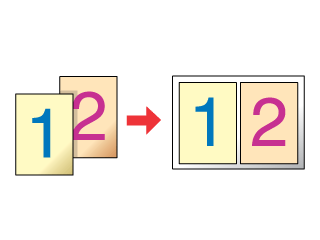
Load paper in your printer.
 | Loading Single Sheets |
 | Access the printer driver. |
 | Accessing the Printer Software for Windows |
 | Accessing the Printer Software for Macintosh |
 | Select the desired Type setting under Paper Options on the Main menu (Windows). |
Select the desired Media Type setting in the Print dialog box (Macintosh).
 | Media Type Settings |
 | Under Paper Options on the Main menu (Windows), select the Size setting for the original print data. |
In the Page Setup dialog box (Macintosh), select the Paper Size setting for the original print data.
 | For Windows, select Pages Per Sheet under Multi-Page on the Page Layout menu, and then click the up or down arrow to choose 2 or 4. |
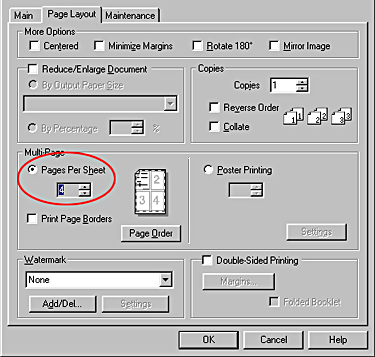
For Macintosh, select the Multi-Page check box in the Layout dialog box, and then select N-up.
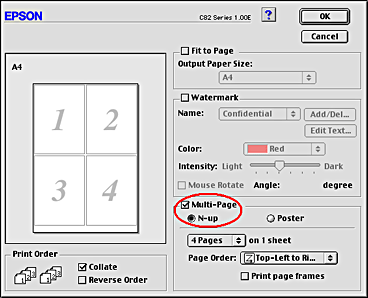
 | Make the following settings for Pages Per Sheet Printing (Windows) or N-up printing (Macintosh). |
|
2, 4 |
Prints two or four pages of your document on a single piece of paper. |
|
Page Order |
Opens the Print Layout dialog box, where you can specify the order in which the pages will be printed. Some settings may be unavailable, depending on the Orientation setting on the Paper menu. |
|
Page Order |
Allows you to specify the order in which the pages will be printed on the sheet of paper. Some settings may be unavailable, depending on the Orientation setting in the Page Setup dialog box. |
|
Print Page Borders (Windows) |
Prints frames around the pages printed on each sheet. |
Choose Layout from the pop-up menu as the Multi-Page setting to print multiple pages of your document on one sheet of paper.
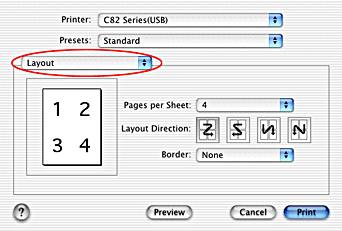
When Layout is selected, you can make the following settings:
|
Pages per Sheet |
Prints multiple pages of your document on a single piece of paper. You can choose from 1, 2, 4, 6, 9, or 16. |
|
Layout Direction |
Allows you to specify the order in which the pages will be printed on the sheet of paper. |
|
Border |
Prints a border around the pages printed on each sheet. You can choose from None, Single hairline, Single thin line, Double hairline, or Double thin line. |
 | Click OK to close the driver setting dialog. |
| Note: |
|
After finishing all above steps, start printing.
 Previous |
 Next |