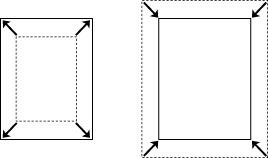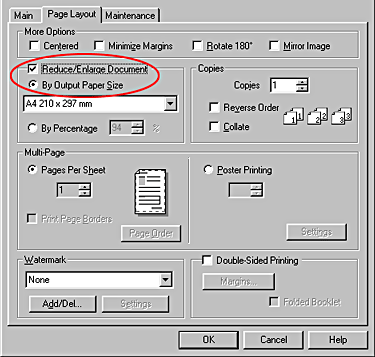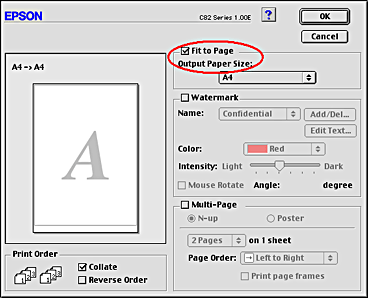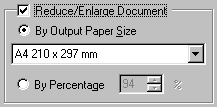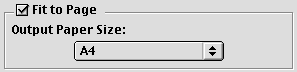Various Printing Options
Fit to Page Printing
 Paper loading
Paper loading
 Driver settings
Driver settings
 Printing
Printing
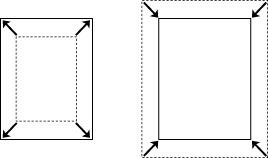
You can use the Fit to Page printing function when you want to print, for example, an A4 size document on another size paper.
You can use Fit to Page printing to fit the paper size you selected in the paper Size list on the Paper menu.
 |
Note:
|
 | |
This feature is not available with Mac OS X.
|
|
Paper loading
Load paper in your printer.

[Top]
Driver settings
 |
Access the printer driver.
|
 |
Select the desired Type setting under Paper Options on the Main menu (Windows).
|
Select the desired Media Type on the Print dialog box (Macintosh).
 |
Under Paper Options on the Main menu (Windows), select the desired Size setting for the original print data.
|
In the Page Setup dialog box (Macintosh), select the desired Paper Size setting for the original print data.
 |
On the Page Layout menu (Windows), select the Reduce/Enlarge Document check box, and then select By Output Paper Size.
|
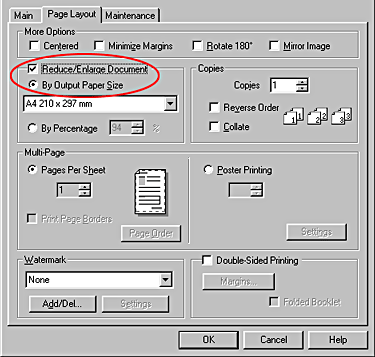
Click the Fit to Page button on the Layout dialog box (Macintosh).
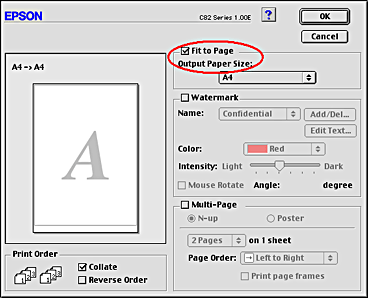
 |
Under By Output Paper Size on the Page Layout menu (Windows), select the paper size that you loaded in your printer.
|
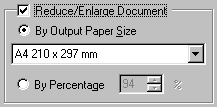
Under Output Paper Size in the Layout Dialog box (Macintosh), select the paper size that you loaded in your printer.
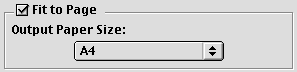
 |
Click OK to close the printer driver setting dialog box.
|

[Top]
Printing
After finishing all above steps, start printing.

[Top]
 Paper loading
Paper loading Driver settings
Driver settings Printing
PrintingPaper loading
Driver settings
Printing