 |
|
|
Your Perfection V10 or Perfection V100 Photo scanner gives you a variety of ways to scan images. You can select the method that works best for the project you are scanning and the way you like to work. The buttons on the scanner let you automatically open scanning software and scan your image to a program or file.
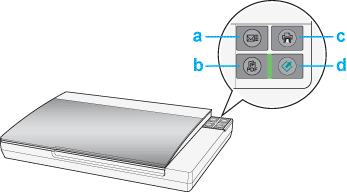
a. Documents or photos: See Starting a Scan With the Scanner Buttons. Film or slides (Perfection V100 Photo only): See Starting a Scan With the Scanner Buttons.
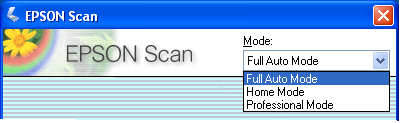 Epson Scan lets you control all aspects of scanning and includes three modes.
You can use Epson Scan as a “standalone” program to scan your image to a file on your computer.
Epson Scan also starts when you use a scanning option in Epson File Manager.
You also use Epson Scan whenever you scan with another TWAIN-compliant program, such as Adobe Photoshop Elements.
The Epson Creativity Suite is a group of programs that lets you scan, save, manage, edit, and print your images. Using the main program, Epson File Manager, you can scan and save your images, and then display them in an easy-to-use window.
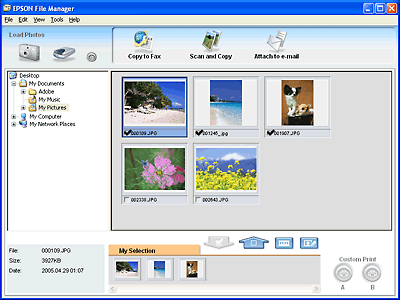 From Epson File Manager, you can select multiple images and print them, drag them to a document, or attach them to an e-mail message.
You can use these project programs in the Epson Creativity Suite by selecting them in Epson File Manager or by selecting them in the Epson Creativity Suite folder and running them as standalone programs.
|



 Using the Scanner Buttons
Using the Scanner Buttons Scan to E-mail button
Scan to E-mail button Scan to PDF button
Scan to PDF button Copy button
Copy button Start button
Start button Top
Top