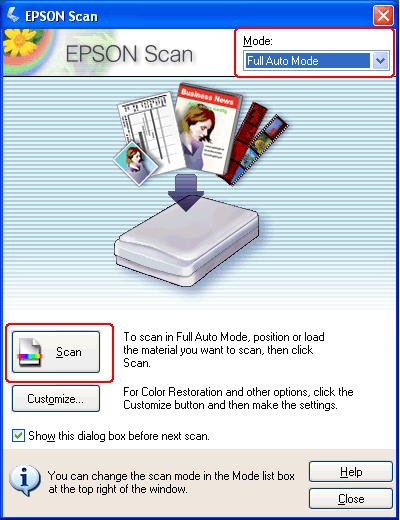|
Starting a Scan With Epson Scan
If you want to scan film or slides and save them directly to files, you can start Epson Scan as a “standalone” program.
 |
Do one of the following to start Epson Scan.
|
 |
Do one of the following, depending on the scan mode you are using.
|
 |
-
Full Auto Mode
If the Mode box in the upper right corner of the window is set to Full Auto Mode, click the Scan button. Epson Scan automatically scans the image and saves it as a JPEG file in My Pictures (Windows) or Pictures (Mac OS X). For instructions on selecting optional settings, see Using Full Auto Mode.)
|
 |  |
Note: |
|  |