Starting a Scan With the Scanner Buttons
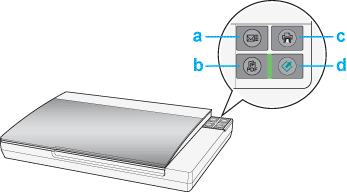
a.  Scan to E-mail button Scan to E-mail button
b.  Scan to PDF button Scan to PDF button
c.  Copy button Copy button
d.  Start button Start button
 Start button Start button
 |
To start a basic scan, press the  Start button on the scanner. Your computer automatically starts Epson Scan. Start button on the scanner. Your computer automatically starts Epson Scan.
|
 |
From Epson Scan, you can select a scanning mode, scan and save your image to a file on your computer, and open it in Epson File Manager. If the Mode box in the upper right corner is set to Full Auto Mode, see Using Full Auto Mode for instructions. If you are in Home or Professional Mode, see Selecting Basic Settings.
|
If a program does not start when you press a button, see Pressing a Scanner Button Does Not Start the Correct Program
.
If you want to change the scanning mode, see Changing the Scan Mode.
You can also reassign the  Start button to a project program in the Epson Creativity Suite or another compatible Windows program. See Assigning a Program to a Scanner Button for details. Start button to a project program in the Epson Creativity Suite or another compatible Windows program. See Assigning a Program to a Scanner Button for details.
 Scan to PDF button Scan to PDF button
 |
To start a scan and save it as a PDF file on your computer, press the  Scan to PDF button. Your computer automatically starts Epson Scan. See Scanning Directly to a PDF File
for instructions. Scan to PDF button. Your computer automatically starts Epson Scan. See Scanning Directly to a PDF File
for instructions.
|
If a program does not start when you press a button, see Pressing a Scanner Button Does Not Start the Correct Program
.
You can also reassign the  Scan to PDF button to a project program in the Epson Creativity Suite or another compatible Windows program. See Assigning a Program to a Scanner Button for details. Scan to PDF button to a project program in the Epson Creativity Suite or another compatible Windows program. See Assigning a Program to a Scanner Button for details.
 Copy button Copy button
 |
To use the scanner as a copier and automatically scan and print your image, you can press the  Copy button. Your computer automatically starts Epson Scan. See Using the Scanner as a Copier for instructions. Copy button. Your computer automatically starts Epson Scan. See Using the Scanner as a Copier for instructions.
|
If a program does not start when you press a button, see Pressing a Scanner Button Does Not Start the Correct Program
.
You can also reassign the  Copy button to a project program in the Epson Creativity Suite or another compatible Windows program. See Assigning a Program to a Scanner Button for details. Copy button to a project program in the Epson Creativity Suite or another compatible Windows program. See Assigning a Program to a Scanner Button for details.
 Scan to E-mail button Scan to E-mail button
 |
To scan an image and open your e-mail program so you can attach it to an e-mail message, you can press the  Scan to E-mail button. Epson Scan automatically starts scanning. See Scanning Directly to an E-mail for instructions. Scan to E-mail button. Epson Scan automatically starts scanning. See Scanning Directly to an E-mail for instructions.
|
If a program does not start when you press a button, see Pressing a Scanner Button Does Not Start the Correct Program
.
You can also reassign the  Scan to E-mail button to a project program in Epson Creativity Suite or another compatible Windows program. See Assigning a Program to a Scanner Button for details. Scan to E-mail button to a project program in Epson Creativity Suite or another compatible Windows program. See Assigning a Program to a Scanner Button for details.
| 
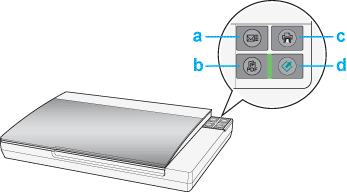



 Scan to E-mail button
Scan to E-mail button Scan to PDF button
Scan to PDF button Copy button
Copy button Start button
Start button

