 |
Placing Documents or Photos
 Placing Large or Thick Documents Placing Large or Thick Documents
Before scanning a document, remember to respect the rights of copyright owners. Do not scan published text or images without first checking their copyright status.
 |
Caution: |
 |
|
Do not place heavy objects on the document table glass and do not press the glass with too much force.
|
|
 |
Note: |
 |
Open the scanner cover.
|
Make sure the document mat is installed inside the cover. If it is not installed, see Replacing the Document Mat for instructions.
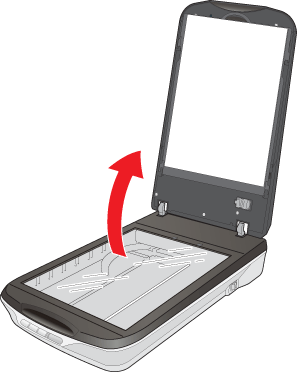
 |
Place your document or photo on the document table, face down on the glass. Make sure the top of the document or photo is against the upper right corner of the document table.
|
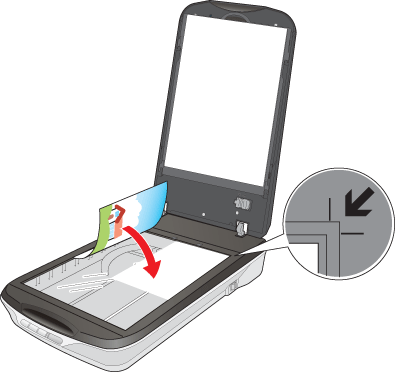
 |
If you are scanning multiple photos at once, position each photo at least 20 mm (0.8 inches) apart from the others.
|
 |  |
Note: |
 |
Close the scanner cover gently so that your original does not move.
|
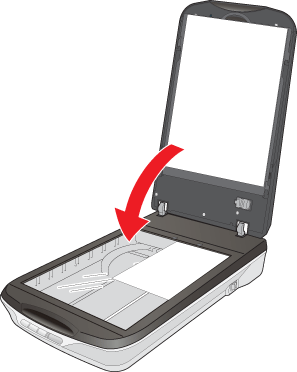
 |  |
Note: |
To scan your document or photo, see Starting a Scan With the Scanner Buttons.
Placing Large or Thick Documents
When you scan a large or thick document, you can remove the scanner cover.
 |
Turn off the scanner using its power switch.
|
 |
Disconnect the cover cable.
|

 |
Open the scanner cover.
|
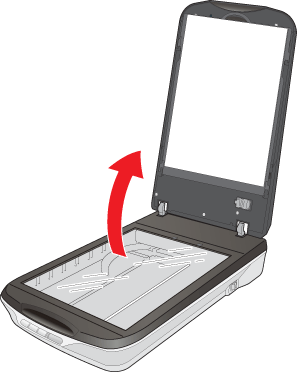
 |
Pull the scanner cover straight up and off the scanner.
|

 |
Turn on the scanner using its power switch.
|
 |  |
Note: |
 |  |
|
When scanning without the scanner cover, gently press down on your document to flatten it.
|
|
 |
When you are finished scanning, replace the scanner cover in the reverse order that you removed it.
|
|  |


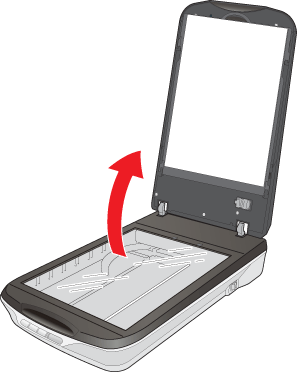
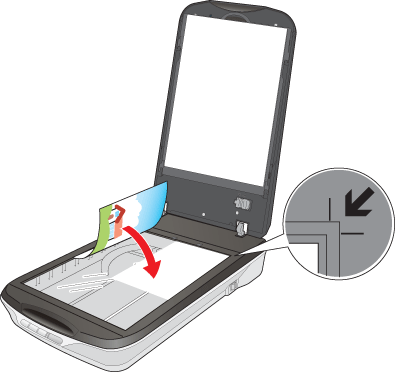
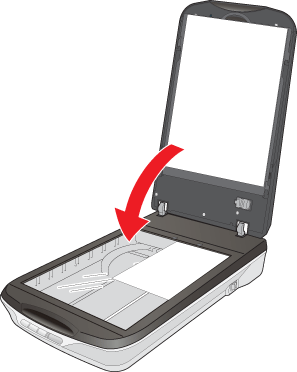

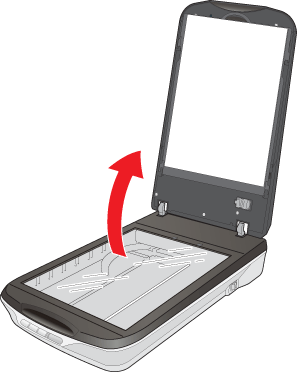





 Placing Large or Thick Documents
Placing Large or Thick Documents







 Top
Top