|
 Removing the Document Mat Removing the Document Mat
 Placing Film in the Holder Placing Film in the Holder
 Placing Slides in the Holder Placing Slides in the Holder
 Replacing the Document Mat Replacing the Document Mat
Removing the Document Mat
To scan film strips or slides, you need to remove the document mat from the scanner cover. This uncovers the transparency unit so your scanner can use it to scan your film or slides.
 |
Make sure the cover cable is connected to the scanner’s OPTION port.
|
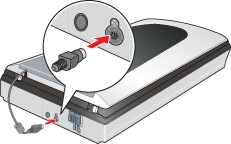
 |  |
Note: |
 |  |
|
Before connecting or disconnecting the cover cable, turn off the scanner using its power switch.
|
|
 |
Open the scanner cover and gently slide up the document mat to remove it. Also make sure the transparency unit transportation lock is unlocked.
|
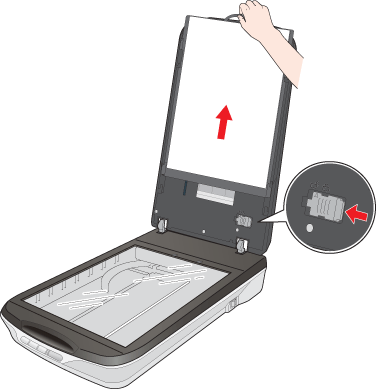
 |
Use a soft cloth to wipe the transparency unit window and the document table before placing your film or slides.
|
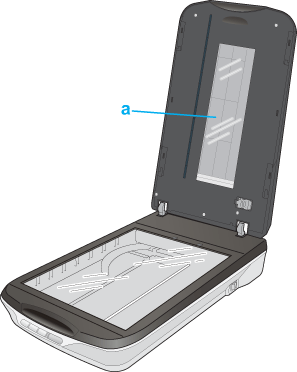
To place film for scanning, see Placing Film in the Holder.
To place slides for scanning, see Placing Slides in the Holder.
Placing Film in the Holder
Placing 35 mm Film Strips
 |
Open the film strip cover(s) on the film holder.
|
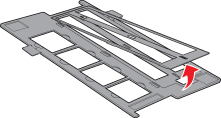
 |
Slide one or two film strips all the way into the film holder with the shiny base side facing down. Your images and any wording on the film strips should appear backwards on the side that faces up.
|
 |  |
Note: |
 |  |
-
Make sure the white stickers on the back of the film holder and the areas around them are not scratched, dusty, or covered in any way. If the areas are obscured, the scanner may have trouble recognizing your film in Full Auto Mode.
|
|
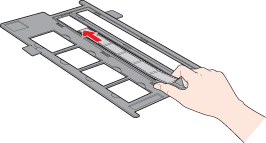
 |
Close the covers over the film and press them down until they click. Then press down on all the edges of the covers to secure them.
|
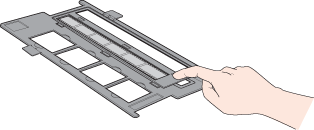
 |
Place the film holder on the document table so that it is aligned with the upper left corner. Make sure the tab labelled “A” on the film holder fits into the area labelled “A” on the scanner.
|

 |
Close the scanner cover.
|
To scan your film, see Starting a Scan With the Scanner Buttons.
When you are finished scanning film, be sure to replace the document mat before scanning documents or photos. See Replacing the Document Mat.
Placing Medium Format Film
 |
Open the cover on the medium format film holder.
|
 |
Slide one medium format film image into the film holder with the shiny base side facing down. Your image and any wording on the film should appear backwards on the side that faces up. Make sure the entire image frame is positioned in the film holder opening.
|
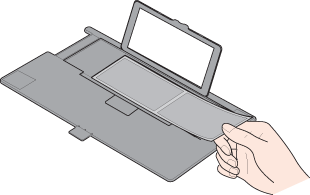
 |  |
Note: |
 |
Close the cover over the film and press it down until it clicks. Then press down on all the edges of the cover to secure it.
|

 |
Place the film holder on the document table so that it is aligned with the upper left corner. Make sure the tab labelled “B” on the film holder fits into the area labelled “B” on the scanner.
|
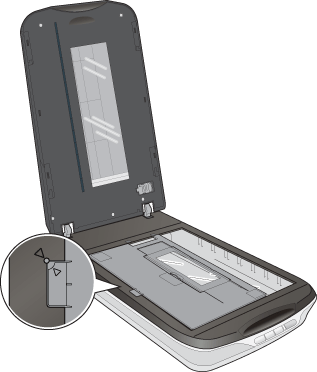
 |
Close the scanner cover.
|
To scan your film, see Starting a Scan With the Scanner Buttons.
 |
Note: |
 |
|
You cannot use Full Auto Mode to scan medium format film.
|
|
When you are finished scanning film, be sure to replace the document mat before scanning documents or photos. See Replacing the Document Mat.
Placing Slides in the Holder
You can scan up to four 35 mm slides at a time using the slide portion of the film holder.
 |
Note: |
 |
-
Make sure the white stickers on the back on the film holder and the areas around them are not scratched, dusty, or covered in any way. If the areas are obscured, the scanner may have trouble recognizing your slides in Full Auto Mode.
|
|
 |
Place the film holder on the document table so that it is aligned with the upper left corner. Make sure the tab labelled “C” on the film holder fits into the area labelled “C” on the scanner.
|
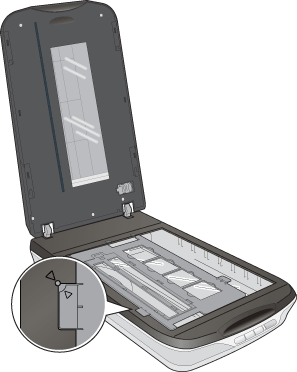
 |
Place up to four slides in the 35 mm slide holder with the shiny base side facing down. Your image should appear backwards on the side that faces up. The top of your images should face the back of the scanner.
|
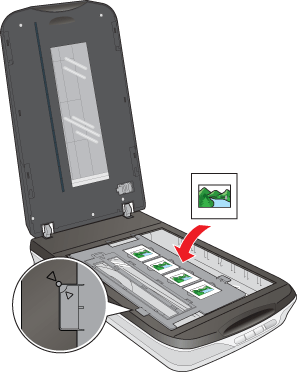
 |
Close the scanner cover.
|
To scan your slides, see Starting a Scan With the Scanner Buttons.
When you are finished scanning slides, be sure to replace the document mat before scanning documents or photos. See Replacing the Document Mat.
Replacing the Document Mat
Replace the document mat by sliding it into the notches in the scanner cover. Make sure the white surface faces outwards.
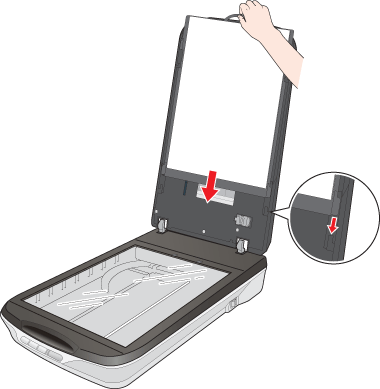
| 

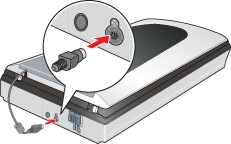
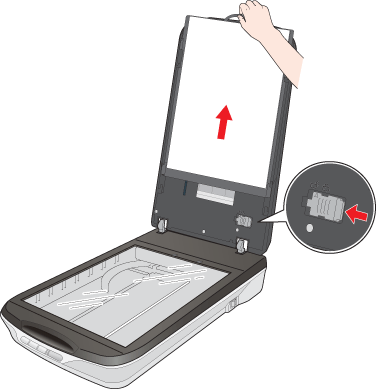
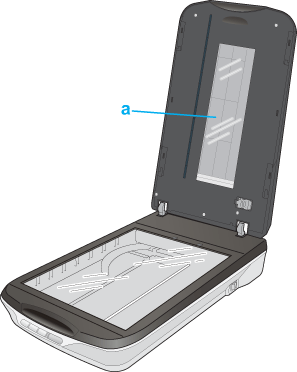
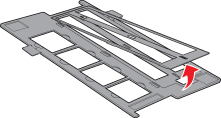
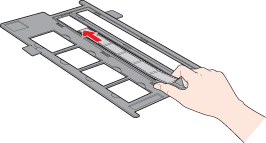
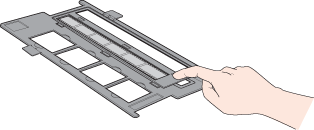

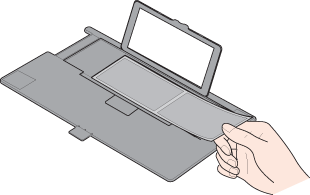

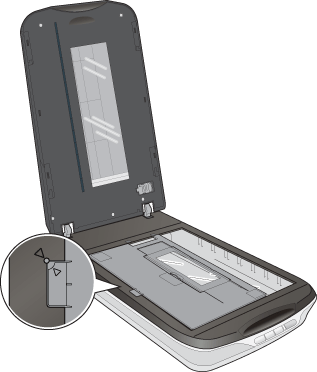
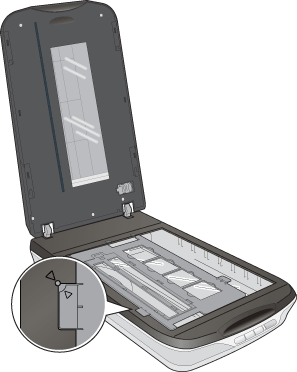
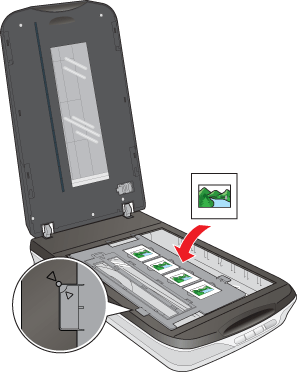
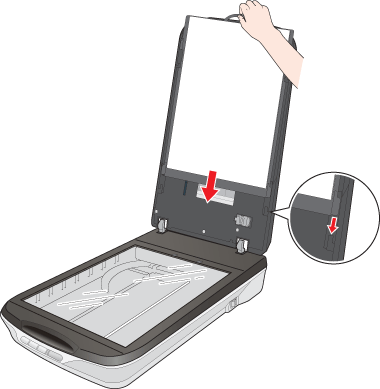




 Removing the Document Mat
Removing the Document Mat



 Top
Top

