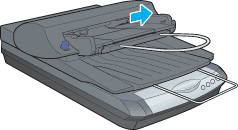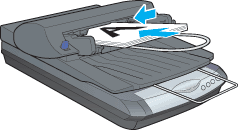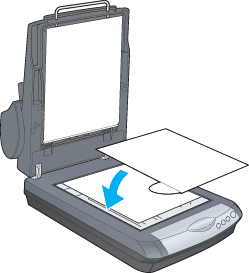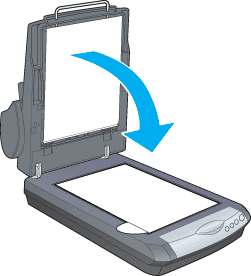Using Option / Using the Automatic Document Feeder
Loading Paper into Your Automatic Document Feeder
 Loading documents manually
Loading documents manually
Your Automatic Document Feeder can automatically load up to 30 sheets of the following paper sizes (based on a paper weight of 17 lbs and a stack thickness of 6.0 mm or less):
|
Checks
|
85 x 127 mm (3.3 x 5 inches)
|
|
B5
|
182 x 257 mm (7.17 x 10.1 inches)
|
|
A4
|
210 x 297 mm (8.27 x 11.69 inches)
|
|
Letter
|
215.9 x 279.4 mm (8.5 x 11 inches)
|
|
Legal
|
215.9 x 355.6 mm (8.5 x 14 inches)
|
Follow the steps below to load paper into the Automatic Document Feeder.
 |  |
Note:
|
 |  | -
Make sure no documents or dust is on the document table when using the Automatic Document Feeder. Dust on the document table near the carriage home position may result in vertical lines on the scanned images.
|
|
 |  | -
Opening the Automatic Document Feeder or its cover while it is operating results in an option error, and paper feeding stops.
|
|
 |
Pull out the paper support.
|

 |
Slide the right edge guide all the way to the right.
|
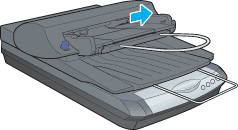
 |
Insert the paper stack into the Automatic Document Feeder until it meets resistance. Make sure that the side you want to scan is facing up. Then move the right edge guide so it is flush with the right edge of your paper.
|
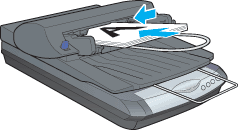
Documents are outputted into the lower tray after scanning is finished.
 |
Note:
|
 | -
Before starting scanning, be sure to select ADF in the Document Source settings.
|
|
Loading documents manually
Follow the steps below to load documents manually when the Automatic Document Feeder is installed.
 |
Lift the Automatic Document Feeder.
|
 |
Place the document on the document table.
|

 |
Place the ADF Document Mat on the document.
|
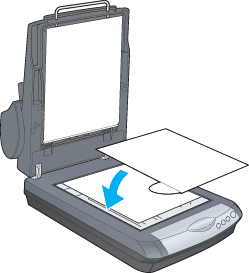
 |
Gently close the Automatic Document Feeder so that your fingers do not get caught under it and scan the document.
|
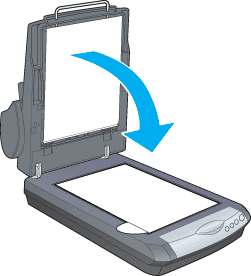
 |  |
Note:
|
 |  | -
Always close the Automatic Document Feeder and its cover before scanning. If you are scanning thick material or documents of more than 2 cm in height, you can leave the Automatic Document Feeder at the upright position.
|
|
 |  | -
Be sure to select Document Table in the Document Source settings.
|
|

[Top]
 Loading documents manually
Loading documents manuallyLoading documents manually