 You cannot scan using the Automatic Document Feeder
You cannot scan using the Automatic Document Feeder Paper jams in the Automatic Document Feeder
Paper jams in the Automatic Document FeederMaintenance and Troubleshooting / Problems and Solutions
You cannot scan using the Automatic Document Feeder
Paper jams in the Automatic Document Feeder
Try one or more of the following solutions:
Open the Automatic Document Feeder's cover, remove any paper from the document table, and then determine where the paper jam occurs.
To clear jammed paper in the optional Automatic Document Feeder, follow the steps below:
 | Turn off the scanner. |
 | Push down the release lever to slightly raise the feeder mechanism and release the paper. |
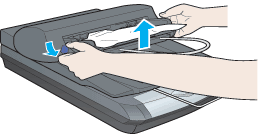
 | Then slowly pull the jammed paper out of the feeder mechanism. (Be careful not to pull too hard; the paper may tear, making it more difficult to remove.) |
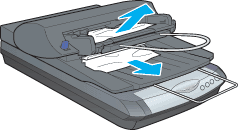
 | If paper is still jammed inside the mechanism, open the cover to remove it. |
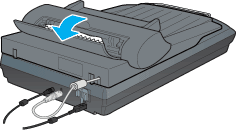
 | After removing jammed paper, make sure that the cover is closed, and the feeder mechanism is clicked down into place. |
 Previous |
 Next |