 |
Placing Documents or Photos
 Placing Large or Thick Documents Placing Large or Thick Documents
Before scanning a document, remember to respect the rights of copyright owners. Do not scan published text or images without first checking their copyright status.
 |
Caution: |
 |
|
Do not place heavy objects on the document table glass and do not press the glass with too much force.
|
|
 |
Note: |
 |
Open the scanner cover.
|
Make sure the document mat is installed inside the cover. If it is not installed, see Replacing the Document Mat for instructions.

 |
Place your document or photo on the document table, face down on the glass. Make sure the top of the document or photo is against the front edge of the scanner and centered on the arrow mark.
|
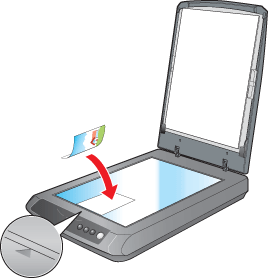
 |  |
Note: |
 |  |
|
Do not insert the document beneath the tabs on the right edge of the document table glass.
|
|
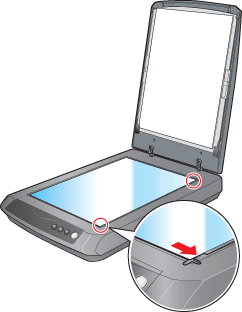
 |
An area 5 mm (0.2 inches) from the horizontal and the vertical sides of the scanner glass cannot be scanned. If you place a document in the corner of the document table, move it up and in slightly to avoid cropping.
|

a, b. Maximum unreadable area of 5 mm (0.2 inches)
 |
If you are scanning multiple photos at once, position each photo at least 20 mm (0.8 inches) apart from the others.
|
 |  |
Note: |
 |
Close the scanner cover gently so that your original does not move.
|
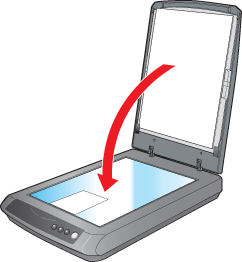
 |  |
Note: |
Placing Large or Thick Documents
When you scan a large or thick document, you can remove the scanner cover.
 |
Unplug the scanner’s power cord to turn it off.
|
 |
Disconnect the cover cable.
|

 |
Open the scanner cover.
|

 |
Pull the scanner cover straight up and off the scanner.
|
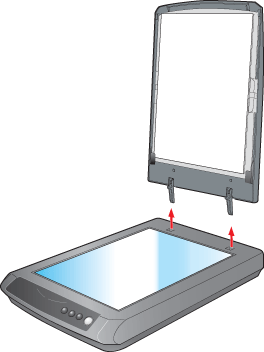
 |
Plug in the scanner’s power cord to turn it on.
|
 |  |
Note: |
 |  |
|
When scanning without the scanner cover, gently press down on your document to flatten it.
|
|
 |
When you are finished scanning, replace the scanner cover in the reverse order that you removed it.
|
|  |



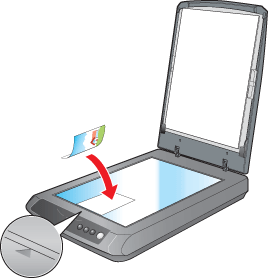
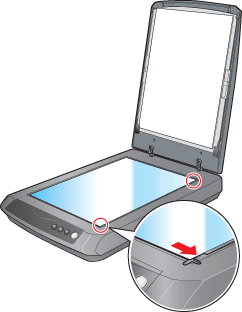

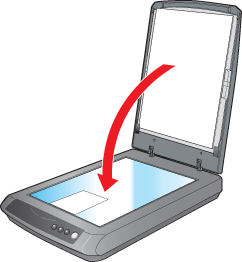


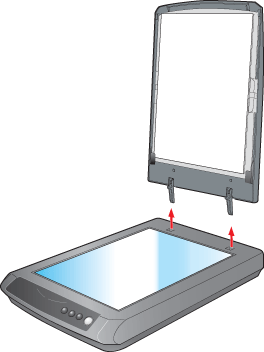




 Placing Large or Thick Documents
Placing Large or Thick Documents







 Top
Top