 |
Loading Photos or Business Cards in the Multi Photo Feeder
 Photo or Business Card Specifications Photo or Business Card Specifications
 |
Caution: |
 |
-
Always use the document table to scan important or one-of-a-kind photos or business cards. Dust, friction, or a jam may cause damage to the photo or business card if it is loaded in the Multi Photo Feeder.
|
|
 |
Lift up the output tray slightly and hold it up.
|

 |
Load up to 24 photos or business cards into the feeder, face down, short edge first and top edge first, as far as they go.
|
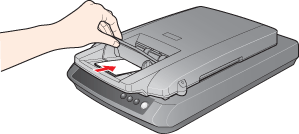
 |  |
Note: |
 |  |
|
Do not load photos or business cards long edge first.
|
|
 |  |
Caution: |
 |  |
|
Keep your hair, clothes, and hands away from the input tray of the Multi Photo Feeder. You may hurt yourself, damage the scanner, or both.
|
|
 |
Let go of the output tray and slide in the guides until they are against the sides of your photos or business cards.
|

 |
Note: |
Now see Scanning With the Multi Photo Feeder to scan your photos or business cards.
Photo or Business Card Specifications
You can load photos or business cards that meet the following specifications in the Multi Photo Feeder:
|
Size:
|
Width 50 to 102 mm
Length 82 to 152 mm
|
|
Thickness:
|
0.2 to 0.34 mm
|
|
Document type:
|
Photos or business cards printed with impact printers, laser printers, or facsimile machines
|
Make sure your photos or business cards meet the following conditions before loading them in the feeder:
 |
Note: |
 |
|
If you want to scan photos or business cards that do not meet these conditions, remove the Multi Photo Feeder and scan them on the document table glass instead. For details, see Removing the Multi Photo Feeder.
|
|
|  |



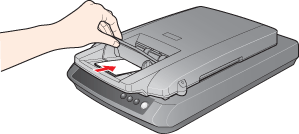





 Photo or Business Card Specifications
Photo or Business Card Specifications




 Top
Top