Placing Film or Slides (Perfection 3490 Photo)
 Removing the Document Mat Removing the Document Mat
 Placing Film in the Holder Placing Film in the Holder
 Placing Slides in the Holder Placing Slides in the Holder
 Storing the Film Holder Storing the Film Holder
 Replacing the Document Mat Replacing the Document Mat
 |
Note: |
 |
|
If you have the optional Multi Photo Feeder attached to your scanner, you will need to remove it before you can scan film or slides. See Removing the Multi Photo Feeder.
|
|
Removing the Document Mat
To scan film strips or slides, you need to remove the document mat from the scanner cover. This uncovers the transparency unit window so your scanner can use it to scan your film or slides.
 |
Make sure the cover cable is connected to the scanner’s OPTION port.
|
 |  |
Note: |
 |  |
|
Before connecting or disconnecting the cover cable, unplug the scanner’s power cord to turn it off.
|
|
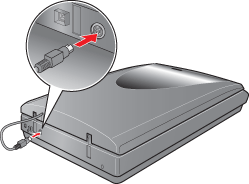
 |
Open the scanner cover and gently slide up the document mat to remove it.
|
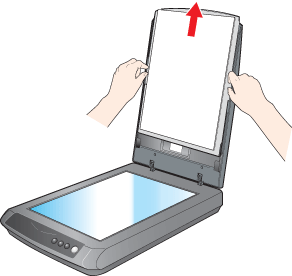
 |
Use a soft cloth to wipe the transparency unit window and the document table before placing your film or slides.
|
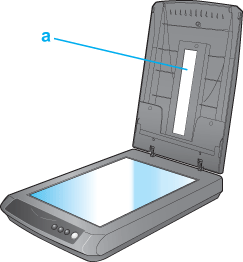
To place film for scanning, see Placing Film in the Holder.
To place slides for scanning, see Placing Slides in the Holder.
Placing Film in the Holder
 |
Slide your film strip all the way into the 35 mm film holder with the shiny base side facing down. Your images and any wording on the film strip should appear backwards on the side that faces up.
|
 |  |
Note: |
 |  |
-
Make sure the white stickers on the back of the film holder and the areas around them are not scratched, dusty, or covered in any way. If the areas are obscured, the scanner may have trouble recognizing your film in Full Auto Mode.
|
|
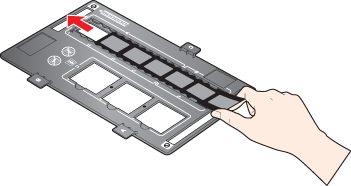
 |
Scanning the first 4 frames of the film strip:
Place the film holder on the document table so that it is aligned with the lower left corner. Make sure the tab labelled “A” on the film holder fits into the area labelled “A” on the scanner.
|
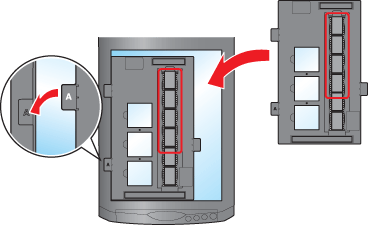
Scanning the last 2 frames of the film strip:
Place the film holder on the document table so that it is aligned with the lower right corner. Make sure the tab labelled “B” on the film holder fits into the area labelled “B” on the scanner.
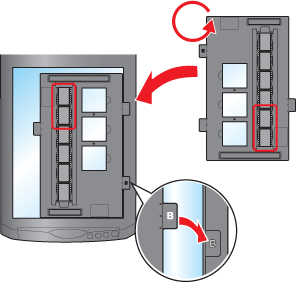
 |
Close the scanner cover.
|
To scan your film, see Starting a Scan With the Scanner Buttons.
When you are finished scanning film, be sure to store the film holder and replace the document mat before scanning documents or photos. See Storing the Film Holder and Replacing the Document Mat.
Placing Slides in the Holder
You can scan up to three 35 mm slides at a time using the slide portion of the film holder.
 |
Note: |
 |
-
Make sure the white stickers on the back of the film holder and the areas around them are not scratched, dusty, or covered in any way. If the areas are obscured, the scanner may have trouble recognizing your slides in Full Auto Mode.
|
|
 |
Place the film holder on the document table so that it is aligned with the lower left corner. Make sure the tab labelled “C” on the film holder fits into the area labelled “C” on the scanner.
|
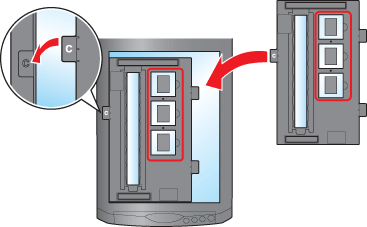
 |
Place up to three slides in the 35 mm slide holder with the shiny base side facing down. Your image should appear backwards on the side that faces up. The top of your images should face the back of the scanner.
|
 |  |
Note: |
 |  |
|
Do not place the long edge of the slide horizontally in the film holder. The long edge of the slide must be placed vertically in the film holder.
|
|
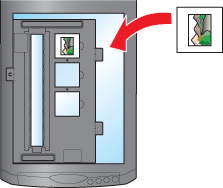
 |
Close the scanner cover.
|
To scan your slides, see Starting a Scan With the Scanner Buttons.
When you are finished scanning slides, be sure to store the film holder and replace the document mat before scanning documents or photos. See Storing the Film Holder and Replacing the Document Mat.
When you are not using the film holder, you can store it inside the scanner cover.
 |
Slide the film holder into the scanner cover.
|

Replacing the Document Mat
Replace the document mat by sliding it into the notches in the scanner cover. Make sure the white surface faces outwards.
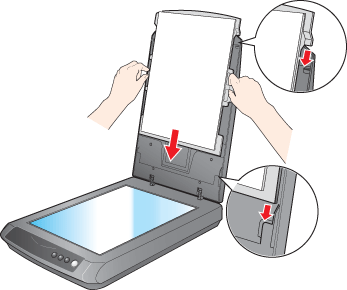
| 

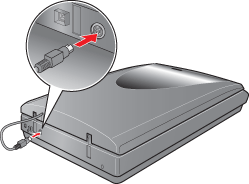
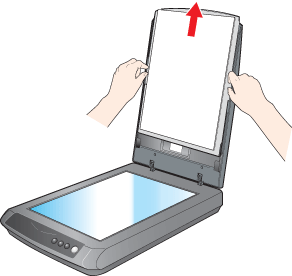
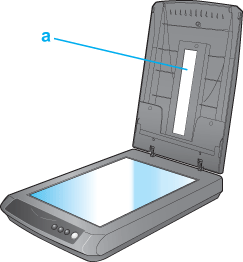
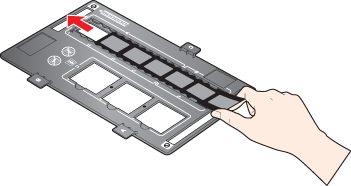
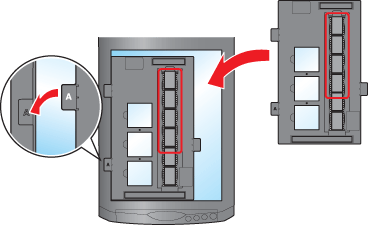
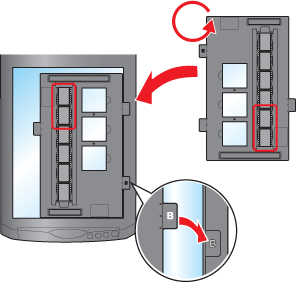
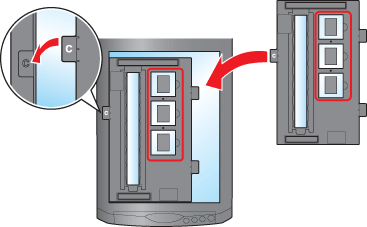
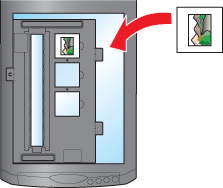

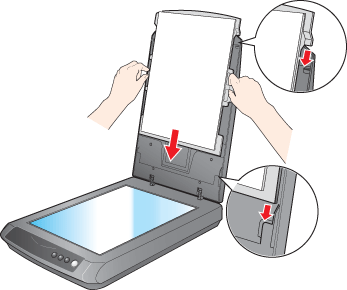




 Removing the Document Mat
Removing the Document Mat



 Top
Top