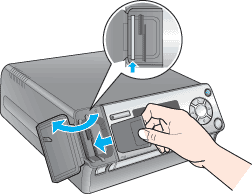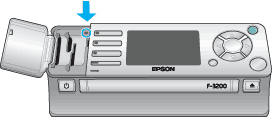Product Information / Using Memory Card
Loading Memory Cards
 Loadable memory card
Loadable memory card
 Available image files
Available image files
 Inserting memory cards
Inserting memory cards
 Ejecting memory cards
Ejecting memory cards
Loadable memory card
This scanner features three memory card slots.

The types of memory cards are shown below.
|
Slot
|
Card
|
|
a
|
CompactFlash/Microdrive
|
|
b
|
Memory Stick/Memory Stick PRO/MagicGate Memory Stick/Memory Stick Duo*/
SD Card/miniSD Card*/MultiMedia Card
|
|
c
|
xD-Picture Card/SmartMedia
|
 |
* An adapter is required.
Do not insert a card adapter without a card, or eject only the card from the card adapter. If you do so, the scanner cannot read the card properly.
|
 |
Note:
|
 | |
The method to use a memory card varies depending on its card type. Be sure to refer to the documentation packaged with your memory card for details.
|
|

[Top]
Available image files
You can use image files that meet the following requirements.
|
Media format
|
DCF version 1.0 compliant*
|
|
File format
|
JPEG or TIF format image files**, DOS FAT (FAT 12 or 16, one partition) taken with a DCF version 1.0 compliant digital camera.
|
|
Image size
|
Vertical 120 to 4600 pixels, horizontal 120 to 4600 pixels
|
|
Number of files
|
Up to 999
|
 |
* DCF stands for the "Design rule for Camera File system" standard, which is set by the Japan Electronics and Information Technology Industries Association (JEITA).
|
 |
** Supports Exif Version 2.1/2.2.
|
 |
Note:
|
 | |
You cannot print images with file name containing double-byte characters.
|
|

[Top]
Inserting memory cards
 |
Open the memory card slot cover.
|
 |
Insert a memory card as far as it can go into the appropriate slot.
|
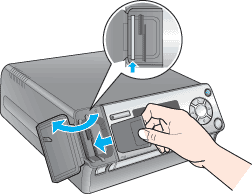
 |  |
Note:
|
 |  | |
You can insert only one memory card at a time.
|
|
 |
Close the memory card slot cover.
|
 |  |
Caution:
|
 |  | -
Do not try to squeeze the memory card into the slot. Memory cards cannot be fully inserted into the card slots.
|
|
 |  | -
Incorrect loading of a memory card may damage this scanner, memory card, or both.
|
|
 |  | -
Keep the memory card slot cover closed while the memory card is loaded, which protects the memory card and the slot from dust and static; otherwise data on the memory card may be lost, or this scanner may be damaged.
|
|
 |  | -
Depending on the memory card loaded in this scanner, the static charge on the memory card may cause this scanner to malfunction.
|
|
 |  |
Note:
|
 |  | -
If the memory card is inserted incorrectly, the card access light does not go on.
|
|
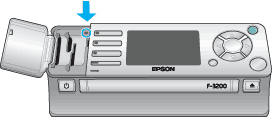
 |  | -
Do not insert a card adapter without a card, or eject only the card from the card adapter. If you do so, the scanner cannot read the card properly.
|
|
 |  | -
To use a CompactFlash, Microdrive or xD-Picture card:
Insert the card with its obverse side (where the  mark is printed) facing the right. mark is printed) facing the right.
To use other card:
Insert the cards with its groove part facing down.
|
|

[Top]
Ejecting memory cards
 |
Make sure the card access light is not flashing.
|
 |
Open the memory card slot cover.
|
 |
Eject the memory card by pulling it out straight from the slot.
|

 |  |
Caution:
|
 |  | -
Do not remove the memory card or turn off the scanner while the card access light is flashing. Data on the memory card may be lost.
|
|
 |  | -
If you are using this scanner with a computer with Windows 2000 or Windows XP installed, never turn this scanner off or disconnect the USB cable with a memory card inserted in this scanner; this may destroy data on the memory card. See Disconnecting This Scanner for details.
|
|
 |  |
Note:
|
 |  | |
Do not insert a card adapter without a card, or eject only the card from the card adapter. If you do so, the scanner cannot read the card properly.
|
|
 |
Close the memory card slot cover.
|

[Top]
 Loadable memory card
Loadable memory card Available image files
Available image files Inserting memory cards
Inserting memory cards Ejecting memory cards
Ejecting memory cardsLoadable memory card
Available image files
Inserting memory cards
Ejecting memory cards