 |
 |
|
||
 |
||||
Diagnosing the Problem
Troubleshooting printer problems is best handled in two steps: first diagnose the problem, then apply likely solutions until the problem is fixed.
The information that you need to diagnose and solve most common problems is provided by online problem solving, the control panel, the EPSON Status Monitor utility, or by running a printer operation check. Refer to the appropriate section below.
If you have a specific problem relating to print quality, a printout problem not related to print quality, or a paper feeding problem, or if the printer does not print at all, refer to the appropriate section.
Error indicators
You can identify many common printer problems using the lights on your printer. If the printer stops working and the lights are on or flashing, use the following table to diagnose the problem, then follow the recommended corrective measures.
|
Lights
|
Problem and solution
|
|
 |
Paper out
|
|
|
No paper is loaded.
|
Load paper into the sheet feeder, and then press the
 start button. The printer resumes printing and the light goes out. start button. The printer resumes printing and the light goes out. |
|
|
Multiple feed error
|
||
|
During double-sided printing, the printer feeds more than one sheet of paper at a time.
|
Load paper in the sheet feeder and press the
 start button to resume printing. start button to resume printing. |
|
 |
Paper jam
|
|
|
Paper has jammed in the printer.
|
 See The Paper Jams See The Paper Jams
|
|
 |
Ink low
|
|
|
Ink is nearly expended.
|
You can continue printing until the
 maintenance light turns on. maintenance light turns on. |
|
 |
Service required
|
|
|
Parts inside the printer are at the end of their service life or ink may be expended.
| ||
  |
Wrong memory card
|
|
|
An unsupported memory card is inserted.
| ||
|
No data on memory card
|
||
|
The memory card does not contain any valid images.
|
Press the
 stop button to cancel printing, and then remove the memory card. stop button to cancel printing, and then remove the memory card. See Removing the memory card See Removing the memory card
|
|
  |
Paper thickness lever in wrong position
|
|
|
When printing without using a computer, the paper thickness lever is in the
 position. position. |
Set the paper thickness lever to the
 position, and then press the position, and then press the  start button to resume printing. start button to resume printing. |
|
    All other lights All other lights |
Maintenance required
|
|
|
Parts inside the printer are at the end of their service life.
|
Contact the Epson Hotline to replace them. Information on the Epson Hotline is mentioned in the commercial warranty document supplied with the product. Before contacting, see the following instructions.
 See Before Contacting Epson See Before Contacting Epson
|
|
 All lights All lights |
Unknown printer error
|
|
|
An unknown printer error has occurred.
|
If the error does not clear, contact the Epson Hotline. Information on the Epson Hotline is mentioned in the commercial warranty document supplied with the product. Before contacting, see the following instructions.
 See Before Contacting Epson See Before Contacting Epson
|
|
 = on,
= on, 
 = flashing
= flashingEPSON Status Monitor (for Windows only)
If a problem occurs while printing, an error message will appear in the Status Monitor window.
 Note:
Note:|
When you use your printer as a shared printer on a network with the following combinations of computers, the client operating systems are not able to communicate with the printer, so that some functions are not available for that particular client.
|
Running a printer operation check
If you are unable to determine the source of the problem, run a printer operation check to help you determine whether the problem comes from the printer or your computer.
To run a printer operation check, follow these steps.
 |
Make sure both the printer and computer are turned off.
|
 |
Disconnect the cable from the interface connector of the printer.
|
 |
Make sure that A4 size paper is loaded in the sheet feeder.
|
 |
Hold down the
 maintenance button and press the maintenance button and press the  On button to turn on the printer. When the printer turns on, release both the buttons. On button to turn on the printer. When the printer turns on, release both the buttons. |
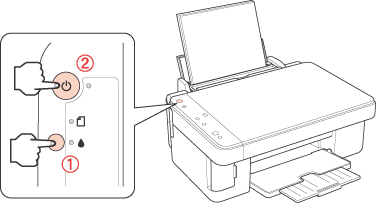
A test page prints showing a nozzle check pattern. If the pattern has gaps, you need to clean the print head.
 See Cleaning the Print Head
See Cleaning the Print Head
 See Cleaning the Print Head
See Cleaning the Print Head
If the test page prints, the problem probably lies in your software settings, the cable, or your computer. It is also possible that your software may not be installed correctly. Try uninstalling your software and reinstalling it.
 See Uninstalling the Printer Software
See Uninstalling the Printer Software
 See Uninstalling the Printer Software
See Uninstalling the Printer Software
If the test page does not print, you may have a problem with your printer. Try the suggestions in the following section.
 See The Printer Does Not Print
See The Printer Does Not Print
 See The Printer Does Not Print
See The Printer Does Not Print
