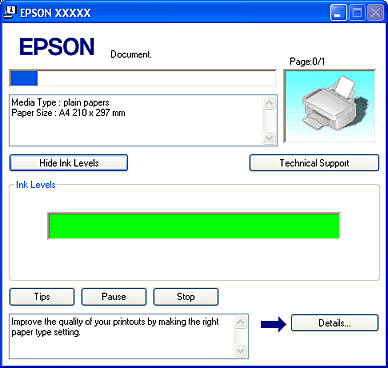|
 |
|
||
 |
||||
Checking the Ink Status
Understanding the maintenance light
This table describes the status of the lights and the actions you need to take.
|
Lights
|
Action
|
 |
Ink is low. You can continue printing until the
 maintenance light turns on. maintenance light turns on. |
 |
Parts inside your printer are at the end of their service life or ink may be expended.
 See When the maintenance light turns on See When the maintenance light turns on
|
 flashing,
flashing,  on
onWhen the maintenance light turns on
Contact the Epson Hotline. Information on the Epson Hotline is mentioned in the commercial warranty document supplied with the product. Before contacting, see the following instructions.
 See Before Contacting Epson
See Before Contacting Epson
 See Before Contacting Epson
See Before Contacting Epson
Checking the ink status using the printer buttons
Follow the steps below to check the ink status using the printer buttons.
 |
Make sure that no lights are indicating errors.
|
 |
Turn off the printer.
|
 |
Make sure that A4 size paper is loaded in the sheet feeder.
|
 |
Hold down the
 maintenance button and press the maintenance button and press the  On button to turn on the printer. On button to turn on the printer. |
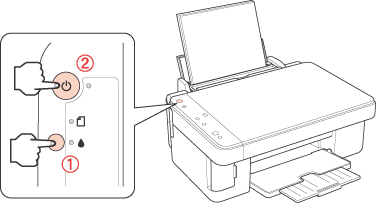
 |
When the printer turns on, release both the buttons. The printer prints a test page. This shows the number of pages printed, the percentage of ink left in the packs, and a nozzle check pattern.
|
Checking the ink status from your computer
 Note:
Note:|
When you use your printer as a shared printer on a network with the following combinations of computers, the client operating systems are not able to communicate with the printer, so that some functions are not available for that particular client.
|
To check the ink status, do one of the following:
Double-click the printer shortcut icon on your Windows taskbar. To add a shortcut icon to the taskbar,
 See From the shortcut icon on the taskbar
See From the shortcut icon on the taskbar
 See From the shortcut icon on the taskbar
See From the shortcut icon on the taskbar
Open the printer driver, click the Maintenance tab, then click the Status Monitor 3 button.
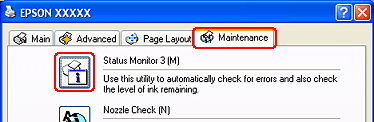
A graphic displays the ink status.

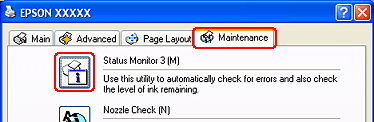
A graphic displays the ink status.

The progress meter appears automatically when you start a print job. You can check the ink status from this window. Click the Check Ink Levels button on the progress meter screen to display the ink status as shown below.