 start button to eject the jammed paper.
start button to eject the jammed paper. |
 |
|
||
 |
||||
The Paper Jams
 |
Press the
 start button to eject the jammed paper. start button to eject the jammed paper. |
 |
If the error does not clear, turn the printer off and open the printer cover.
|

 Caution:
Caution:|
When opening the printer cover, make sure that the printer cover support slots securely into the stopper.
|
 |
Remove all of the paper inside, including any torn pieces. Do not pull it backward; this can damage the sheet feeder.
|
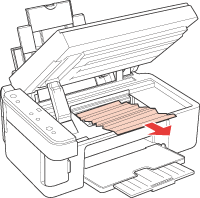
 |
Close the printer cover and turn the printer on.
|
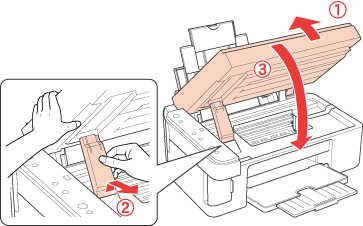
 Caution:
Caution:|
Be careful not to trap your fingers when closing the printer cover.
|
 |
Reload the paper and press the
 start button to resume printing. start button to resume printing. |
 Note:
Note:|
If you cannot easily remove a foreign object, do not use force and do not disassemble the printer. Contact the Epson Hotline for assistance. Information on the Epson Hotline is mentioned in the commercial warranty document supplied with the product. Before contacting, see the following instructions.
 See Before Contacting Epson See Before Contacting Epson
|
If your paper jams frequently, make sure of the following:
The paper is smooth, not curled or wrinkled.
You are using high quality paper.
The printable side of the paper is face up in the sheet feeder.
The paper stack was fanned before loading.
The paper is not loaded above the  arrow mark inside the left edge guide.
arrow mark inside the left edge guide.
 arrow mark inside the left edge guide.
arrow mark inside the left edge guide.The number of sheets in the paper stack does not exceed the limit specified for that paper.
 See Loading capacities for Epson special media
See Loading capacities for Epson special media
 See Loading capacities for Epson special media
See Loading capacities for Epson special media
The left edge guide is snug against the left edge of the paper.
The printer is on a flat, stable surface that extends beyond the base in all directions. The printer will not operate properly if it is tilted.