 |
 |
|
||
 |
||||
Handling Memory Cards
You can use the printer's memory card slots to copy files between a memory card and a computer connected to the printer.
You can also print photos directly from your memory card without connecting the printer to a computer.
Memory card copying precautions
Keep the following in mind when copying files between your memory card and computer:
Check the documentation that came with your memory card and any adapter you may be using for any handling guidelines.
Do not eject your memory card or turn off the printer while the memory card light is flashing or you may lose data.
Do not copy files to a memory card while you are printing from the memory card.
 See Copying Files Between a Memory Card and Your Computer
See Copying Files Between a Memory Card and Your Computer
 See Disconnecting or Turning Off the Printer
See Disconnecting or Turning Off the Printer
Inserting a memory card
 |
Turn on the printer.
|
 |
Open the memory card slot cover.
|
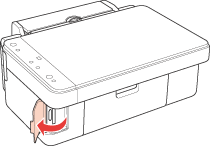
 |
Make sure no cards are in any of the slots. Then insert your memory card as shown in the illustrations below.
|
|
Slot
|
Type of Card
|
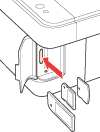 |
 Memory Stick
Memory Stick PRO MagicGate Memory Stick 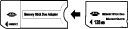 Memory Stick Duo*
Memory Stick PRO Duo* MagicGate Memory Stick Duo*  SD Memory Card
SDHC Memory Card MultiMedia Card  miniSD card*
miniSDHC card*  microSD card*
microSDHC card*  xD-Picture Card
xD-Picture Card Type M xD-Picture Card Type H *Adapter required |
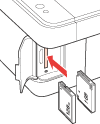 |
 Compact Flash
 Microdrive
|
 |
The memory card light flashes and then stays on. Then close the memory card slot cover.
|
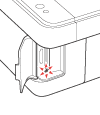
 Caution:
Caution:|
Load your memory card only as shown above or you may damage your printer, memory card, or both. If you insert a card incorrectly, you see an error message on your screen. Click Cancel, then remove the memory card and insert it correctly.
Load only one memory card at a time. Eject your memory card before inserting another one.
Do not try to force the memory card into the slot. Memory cards will not go all the way in. Forcing a memory card into the slot may damage the printer, the memory card, or both.
Always close the memory card slot cover to protect your memory card from static electricity. If you touch the inserted memory card, it may cause the printer to malfunction.
Make sure you check which direction the card should be inserted, and if the card needs an adapter make sure you attach the adapter before inserting the card. Otherwise, you may not be able to remove the card from the printer.
|
Removing the memory card
 Caution:
Caution:|
Do not remove a memory card when the memory card light is flashing or you may lose data.
|
 |
Make sure the memory card light is not flashing.
|
 |
Pull the memory card out of its slot.
|
