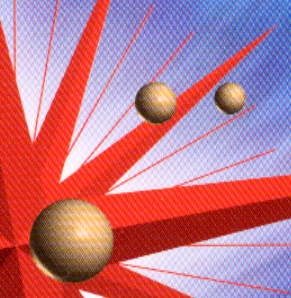Troubleshooting / Scanning Problems
Quality Problems
 The entire image is distorted or blurred
The entire image is distorted or blurred
 Part of the image is distorted or blurred
Part of the image is distorted or blurred
 Colors are patchy or distorted at the edges of the image
Colors are patchy or distorted at the edges of the image
 The image is faint or out of focus
The image is faint or out of focus
 The image is too dark
The image is too dark
 Image is dark, with little or no detail
Image is dark, with little or no detail
 Scanned image is too large
Scanned image is too large
 Moiré (cross-hatch) patterns appear in the scanned image
Moiré (cross-hatch) patterns appear in the scanned image
The entire image is distorted or blurred
Try one or more of these solutions:
-
Make sure the document is flat against the document table.
-
Make sure you do not accidentally move the document during scanning.
-
Make sure this product is on a flat, stable surface.

[Top]
Part of the image is distorted or blurred
Make sure the document is uniformly flat against the document table. A document that is wrinkled or warped may not scan well.
 |
Caution:
|
 | |
Do not place heavy objects on the document table.
|
|

[Top]
Colors are patchy or distorted at the edges of the image
Try one or more of these solutions:
-
A document that is very thick or warped at the edges can cause discoloration. Cover the edges of the document with paper to block outside light.
-
Make sure the document is flat against the document table.

[Top]
The image is faint or out of focus
Try one or more of these solutions:
-
Make sure the document is flat against the document table.
-
Adjust your software's Exposure setting.

[Top]
The image is too dark
Try one or more of these solutions:
-
Check the brightness and contrast settings of your computer display.

[Top]
Image is dark, with little or no detail
Try one or more of these solutions:
-
Change the Destination setting. Select Screen/Web as the destination in the Manual mode window. See Destination. Selecting a printer may cause on-screen colors to be different from the colors of the original, however, colors will be reproduced correctly when the image is printed.

[Top]
Scanned image is too large
Change the image size setting in the Manual mode window.

[Top]
Moiré (cross-hatch) patterns appear in the scanned image
A moiré is a cross-hatch pattern that appears on scanned images when scanning printed materials. It is a result of interference that occurs due to the difference between the pitches of the scanning and the halftone screens.
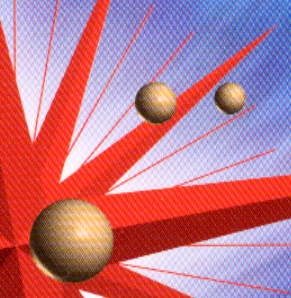
Try one or more of these solutions:
-
Make sure Image Type is set to Color Document or Black & White Document in the Manual mode window.
-
Change the Image Type settings. Turn the De-screening setting On in the Image Type dialog box.
-
Place a transparent sheet such as an overhead projector sheet, between the document and the document table.
-
Reposition the document slightly.
-
Make the image size slightly smaller.

[Top]
 The entire image is distorted or blurred
The entire image is distorted or blurred Part of the image is distorted or blurred
Part of the image is distorted or blurred Colors are patchy or distorted at the edges of the image
Colors are patchy or distorted at the edges of the image The image is faint or out of focus
The image is faint or out of focus The image is too dark
The image is too dark Image is dark, with little or no detail
Image is dark, with little or no detail Scanned image is too large
Scanned image is too large Moiré (cross-hatch) patterns appear in the scanned image
Moiré (cross-hatch) patterns appear in the scanned image