 Starting EPSON Attach To Email
Starting EPSON Attach To EmailUsing EPSON Creativity Suite / Details of Application Software
Starting EPSON Attach To Email
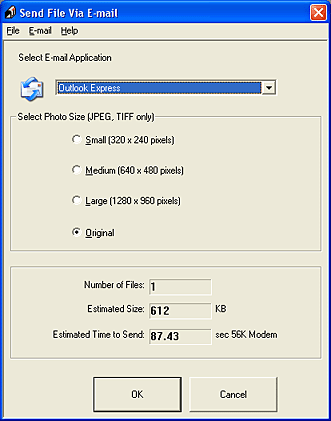
You can send images with e-mail by launching EPSON Attach To Email. This application supports various mail applications and gives you an option to adjust image size before attach to e-mail.
There are two ways to start EPSON Attach To Email.
You can assign EPSON Attach To E-mail to the  Start button on the scanner. For details, see Assigning a project to the Start button.
Start button on the scanner. For details, see Assigning a project to the Start button.
If you select Scan to E-mail, you can also scan images and attach them to e-mail quickly and easily.
Follow the steps below to use Scan to E-mail.
To use the Scan to E-mail feature, select Scan to E-mail from the Start Button Setting button in the bottom left corner of EPSON File Manager.
 |
Press the  Start button on the scanner. Start button on the scanner.
|
 | EPSON Scan starts and scanning begins automatically. |
 | When the scanner has finished scanning, the Send File Via E-mail dialog box appears. |
 | Make appropriate settings and click OK. |
For details, see the application's help topics.
 Previous |
 Next |