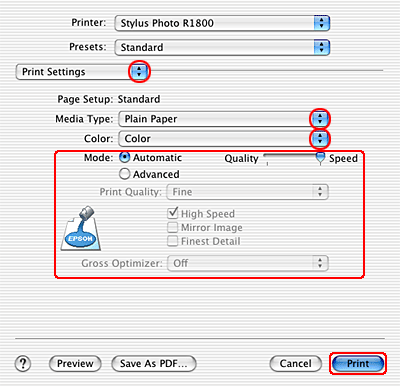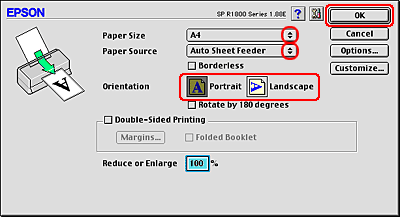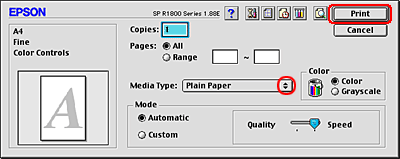How to Print
Printing Text
 Handling single sheets of paper
Handling single sheets of paper
 Driver settings for Windows
Driver settings for Windows
 Driver settings for Mac OS X
Driver settings for Mac OS X
 Driver settings for Mac OS 9
Driver settings for Mac OS 9
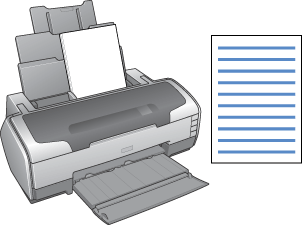
Handling single sheets of paper
Refer to the section below for details on loading single sheets of paper.
When using special media, refer to the section below.

[Top]
Driver settings for Windows
 |
Open the file you want to print.
|
 |
Access the printer driver.
|
 |
Click the Main tab, then make the Quality Option setting. See the following section for details on the Quality Option settings.
 See Quality Option See Quality Option
|
 |
Select Sheet as the Source setting.
|
 |
Make the appropriate Type setting.
|
 |
Make the appropriate Size setting. You can also define a custom paper size. For details, see the following section.
|
 |
Select Portrait (tall) or Landscape (wide) to change the orientation of your printout.
|
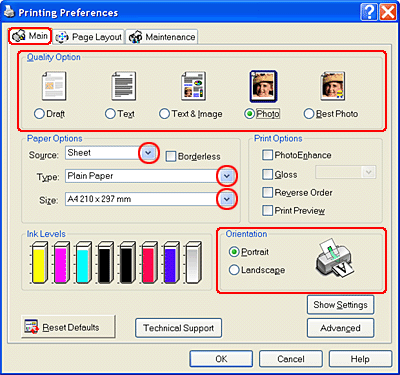
 |
Click OK to close the printer driver settings dialog box.
|
 |
Print your data.
|

[Top]
Driver settings for Mac OS X
 |
Open the file you want to print.
|
 |
Access the Page Setup dialog box.
|
 |
Select Stylus Photo R1800 as the Format for setting.
|
 |
Make the appropriate Paper Size and Orientation settings.
|
 |
Click OK to close the Page Setup dialog box.
|
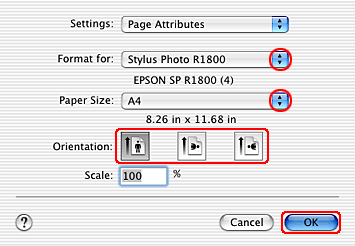
 |
Access the Print dialog box.
|
 |
Select Stylus Photo R1800 as the Printer setting, then make the Copies & Pages settings.
|
 |  |
Note:
|
 |  | |
The Copies & Pages settings available are a standard feature of Mac OS X. See your operating system's documentation for details.
|
|
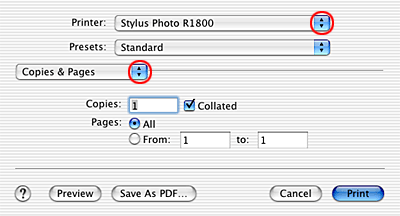
 |
Select Print Settings from the pop-up menu.
|
 |
Make the appropriate Media Type, Color, and Mode settings.
 See Print Settings See Print Settings
|
 |
Click Print to start printing.
|
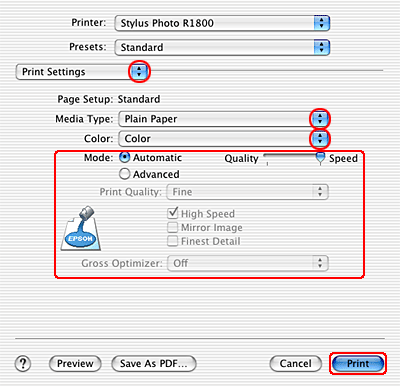

[Top]
Driver settings for Mac OS 9
 |
Open the file you want to print.
|
 |
Access the Page Setup dialog box.
|
 |
Make the appropriate Paper Size setting. You can also define a custom paper size. For details, see the following section.
|
 |
Select Auto Sheet Feeder as the Paper Source.
|
 |
Select Portrait (tall) or Landscape (wide) to change the orientation of your printout.
|
 |
Click OK to save the settings and close the Page Setup dialog box.
|
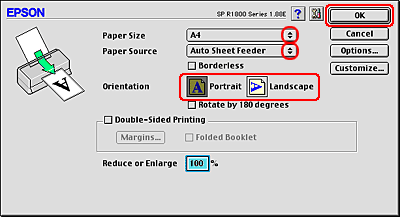
 |
Access the Print dialog box.
|
 |
Make the appropriate Media Type setting.
|
 |
Click Print to start printing.
|
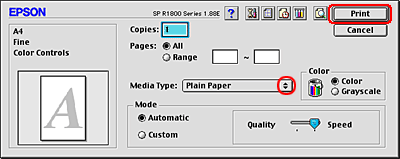

[Top]
 Handling single sheets of paper
Handling single sheets of paper Driver settings for Windows
Driver settings for Windows Driver settings for Mac OS X
Driver settings for Mac OS X Driver settings for Mac OS 9
Driver settings for Mac OS 9Handling single sheets of paper
Driver settings for Windows
Driver settings for Mac OS X
Driver settings for Mac OS 9
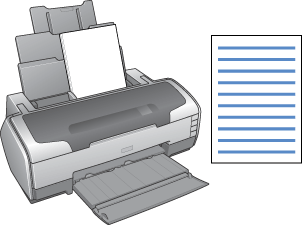






 See Quality Option
See Quality Option






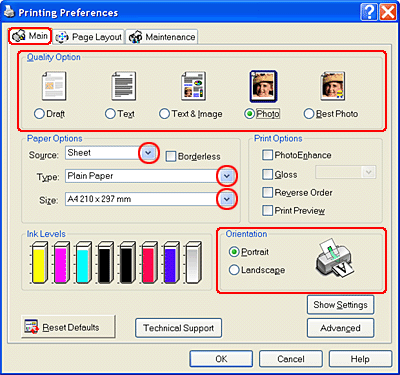








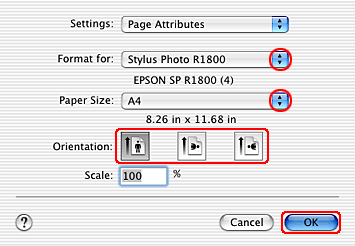



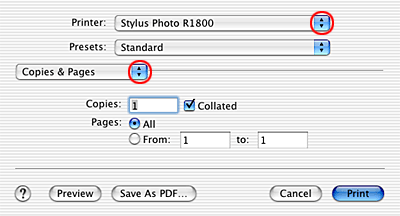


 See Print Settings
See Print Settings