 Paper loading
Paper loading Driver settings
Driver settings Printing
PrintingVarious Printing Options
Paper loading
Driver settings
Printing
Poster printing allows you to print poster-size images by enlarging one page to cover several sheets of paper.
| Note: |
|
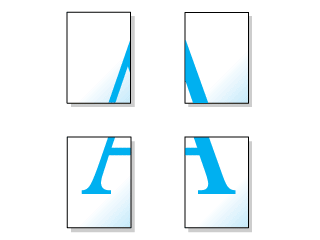
Load paper in your printer.
 | Loading Single Sheets |
 | Access the printer driver. |
 | Accessing the Printer Software for Windows |
 | Accessing the Printer Software for Macintosh |
 | Select the Paper Source and the Paper Size on the Paper menu (Windows) or Page Setup dialog box (Macintosh). |
 | Select the Media Type that you want to use on the Main menu (Windows) or Print dialog box (Macintosh). |
 | Media Type Settings |
 | Check the Multi-Page check box on the Layout menu (Windows) or Layout dialog box (Macintosh). Then check Poster radio button. |
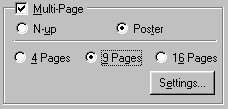
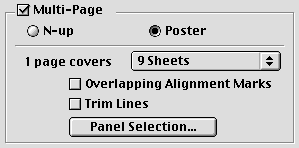
 | Select the number of pages to print from 4, 9, or 16 pages. |
 | Click the Settings button to adjust the way your poster will print. The Poster Settings dialog box opens. |
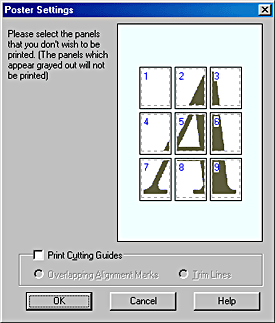
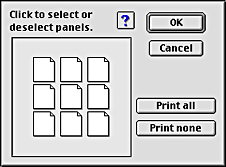
 | Make the following settings for poster printing. |
|
Print Cutting Guides |
Check this box to turn the cutting guide options on. |
|
Overlapping Alignment Marks |
Slightly overlaps the images and prints alignment markers so that they can be aligned more precisely. |
|
Trim Lines |
Prints border lines on the images to guide you when trimming the pages. |
| Note: |
|
 | Click OK to close the driver setting dialog. |
After finishing all above steps, start printing.
 Previous |
 Next |