 Paper loading
Paper loading Driver settings
Driver settings Printing
PrintingVarious Printing Options
Paper loading
Driver settings
Printing
N-up printing allows you to print two or four pages on single sheets of paper.
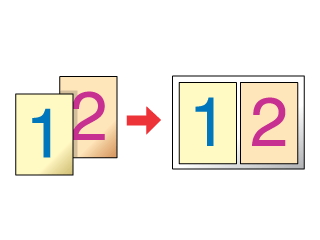
Load paper in your printer.
 | Loading Single Sheets |
 | Access the printer driver. |
 | Accessing the Printer Software for Windows |
 | Accessing the Printer Software for Macintosh |
 | Select the Paper Source and the Paper Size on the Paper menu (Windows) or Page Setup dialog box (Macintosh). |
 | Select the Media Type that you want to use on the Main menu (Windows) or Print dialog box (Macintosh). |
 | Media Type Settings |
 | Check the Multi-Page check box on the Layout menu (Windows) or Layout dialog box (Macintosh). Then check N-up radio button. |
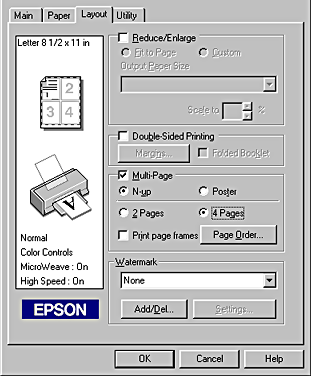
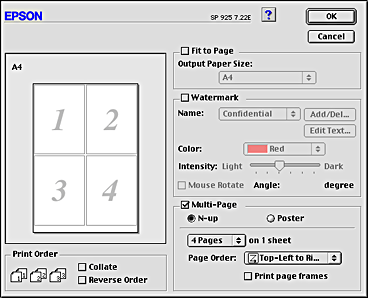
 | Make the following settings for N-up printing. |
|
2 Pages |
Prints two or four pages of your document on a single piece of paper. |
|
Page Order |
Opens the Print Layout dialog box, where you can specify the order in which the pages will be printed. Some settings may be unavailable, depending upon the Orientation selection on the Paper menu. |
|
Print page frames |
Prints frames around the pages printed on each sheet. |
Select Layout from the pop-up menu as the Multi-Page setting to print multiple pages of your document on one sheet of paper.
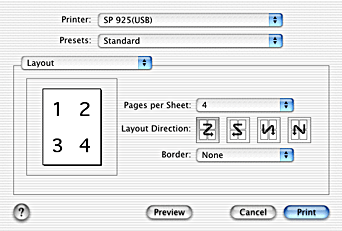
When Layout is selected, you can make the following settings:
|
Pages per Sheet |
Prints a multiple pages of your document on a single piece of paper. You can select from 1, 2, 4, 6, 9, or 16. |
|
Layout Direction |
Allows you to specify the order in which the pages will be printed on the sheet of paper. |
|
Border |
Prints a border around the pages printed on each sheet. You can select from None, Single hairline, Single thin line, Double hairline, or Double thin line. |
 | Click OK to close the driver setting dialog. |
| Note: |
|
After finishing all above steps, start printing.
 Previous |
 Next |