 Handling envelopes
Handling envelopes Driver settings for Windows
Driver settings for Windows Driver settings for Mac OS 9
Driver settings for Mac OS 9 Driver settings for Mac OS X
Driver settings for Mac OS XHow to Print
Handling envelopes
Driver settings for Windows
Driver settings for Mac OS 9
Driver settings for Mac OS X

Refer to the section below for loading envelopes.
 | Loading Envelopes |
Refer to the section below for the printable area. See Printable area
See Printable area
 | Access the printer driver. |
 | Accessing the Printer Software for Windows |
 |
Click the Main tab, then make the Quality Option setting. See the following section for details on the Quality Option settings. See Quality Option See Quality Option
|
 | Select Plain Paper / Bright White Paper as the Type setting. |
 | Select the appropriate envelope size from the available Size settings. You can also define a custom paper size. For details, see the following section. |
 | Making User Defined Paper Sizes for Windows |
 | Select Landscape as the Orientation setting. |
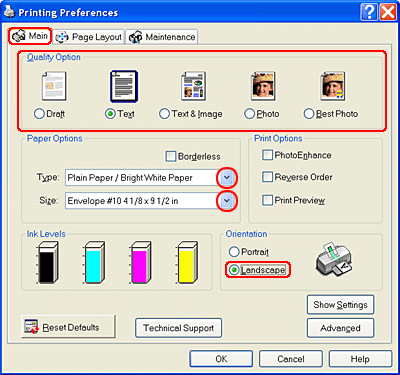
 | Click OK to close the printer driver settings dialog box. |
 | Print your data. |
| Note: |
|
 | Access the Page Setup dialog box. |
 | Accessing the Printer Software for Mac OS 9 |
 | Select the appropriate envelope size from the available Paper Size settings. You can also define a custom paper size. For details, see the following section. |
 | Making User Defined Paper Sizes for Mac OS 9 |
 | Select Landscape as the Orientation setting. |
 | Click OK to save the settings and close the Page Setup dialog box. |
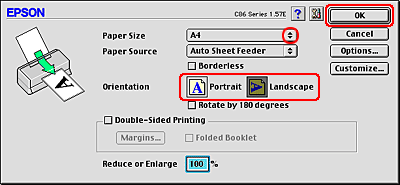
 | Access the Print dialog box. |
 | Accessing the Printer Software for Mac OS 9 |
 | Select Plain Paper/Bright White Paper as the Media Type setting. |
 | Click Print to start printing. |
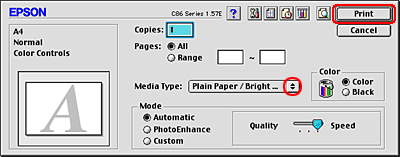
| Note: |
|
 | Access the Page Setup dialog box. |
 | Accessing the Printer Software for Mac OS X |
 | Select Stylus C86 as the Format for setting. |
 | Select the appropriate envelope size as the Paper Size setting. |
 | Select Landscape as the Orientation setting. |
 | Click OK to close the Page Setup dialog box. |
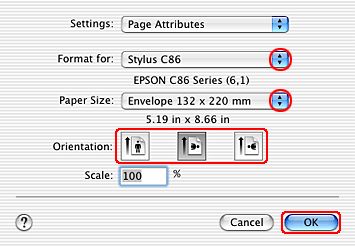
 | Access the Print dialog box. |
 | Accessing the Printer Software for Mac OS X |
 | Select Stylus C86 as the Printer setting, then make the Copies & Pages settings. |
| Note: |
|
|
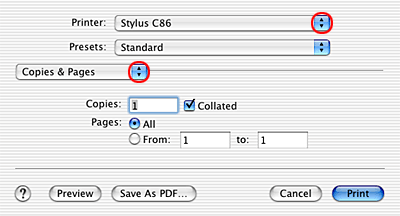
 | Select Print Settings from the pop-up menu. |
 |
Select Plain Paper/Bright White Paper as the Media Type setting, then make the appropriate Color and Mode settings. See Print Settings See Print Settings
|
 | Click Print to start printing. |
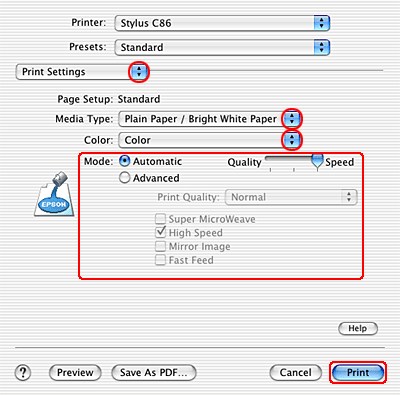
 Previous |