How to Print
Printing Text and Web Pages
 Handling single sheets of paper
Handling single sheets of paper
 Driver settings for Windows
Driver settings for Windows
 Driver settings for Mac OS 9
Driver settings for Mac OS 9
 Driver settings for Mac OS X
Driver settings for Mac OS X
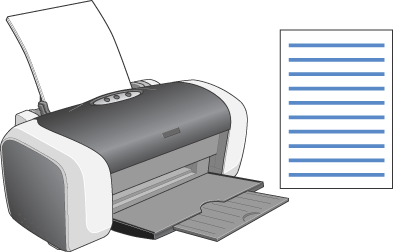
Handling single sheets of paper
Refer to the section below for details on loading single sheets of paper.
When using special media, refer to the section below.

[Top]
Driver settings for Windows
 |
Open the file you want to print.
|
 |
Access the printer driver.
|
 |
Click the Main tab, then make the Quality Option setting. See the following section for details on the Quality Option settings.
 See Quality Option See Quality Option
|
 |
Make the appropriate Type setting.
|
 |
Make the appropriate Size setting. You can also define a custom paper size. For details, see the following section.
|
 |
Select Portrait (tall) or Landscape (wide) to change the orientation of your printout.
|
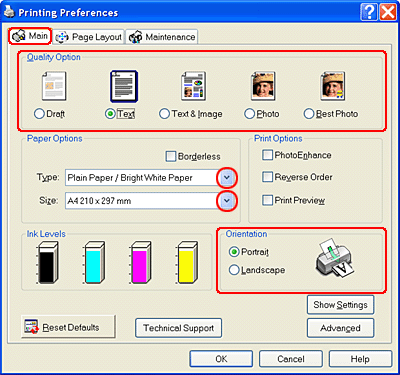
 |
Click OK to close the printer driver settings dialog box.
|
 |
Print your data.
|

[Top]
Driver settings for Mac OS 9
 |
Open the file you want to print.
|
 |
Access the Page Setup dialog box.
|
 |
Make the appropriate Paper Size setting. You can also define a custom paper size. For details, see the following section.
|
 |
Select Portrait (tall) or Landscape (wide) to change the orientation of your printout.
|
 |
Click OK to save the settings and close the Page Setup dialog box.
|
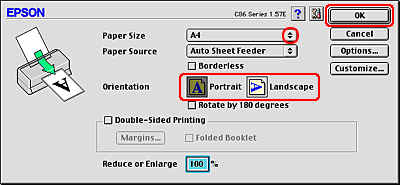
 |
Access the Print dialog box.
|
 |
Make the appropriate Media Type setting.
|
 |
Click Print to start printing.
|


[Top]
Driver settings for Mac OS X
 |
Open the file you want to print.
|
 |
Access the Page Setup dialog box.
|
 |
Make the appropriate Format for setting. When printing with standard margins, select Stylus C86.
|
 |
Make the appropriate Paper Size and Orientation settings.
|
 |
Click OK to close the Page Setup dialog box.
|
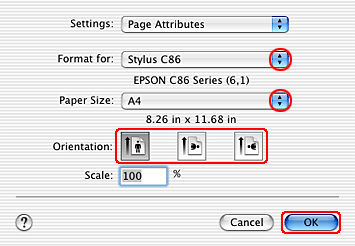
 |
Access the Print dialog box.
|
 |
Make the Printer setting so that it matches the Format for setting you made in the Page Setup dialog box in step 3. Then make the Copies & Pages settings.
|
 |  |
Note:
|
 |  | -
Always match the Format for setting in the Page Setup dialog box and the Printer setting in the Print dialog box. Otherwise the data may not be printed correctly.
|
|
 |  | -
The Copies & Pages settings available are a standard feature of Mac OS X. See your operating system's documentation for details.
|
|
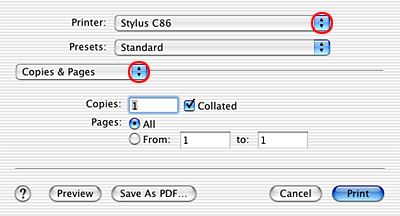
 |
Select Print Settings from the pop-up menu.
|
 |
Make the appropriate Media Type, Color, and Mode settings.
 See Print Settings See Print Settings
|
 |
Click Print to start printing.
|


[Top]
 Handling single sheets of paper
Handling single sheets of paper Driver settings for Windows
Driver settings for Windows Driver settings for Mac OS 9
Driver settings for Mac OS 9 Driver settings for Mac OS X
Driver settings for Mac OS XHandling single sheets of paper
Driver settings for Windows
Driver settings for Mac OS 9
Driver settings for Mac OS X
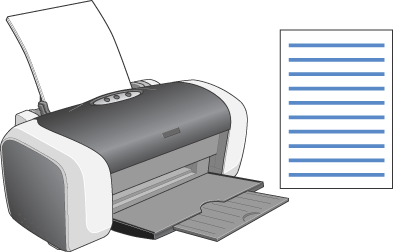






 See Quality Option
See Quality Option





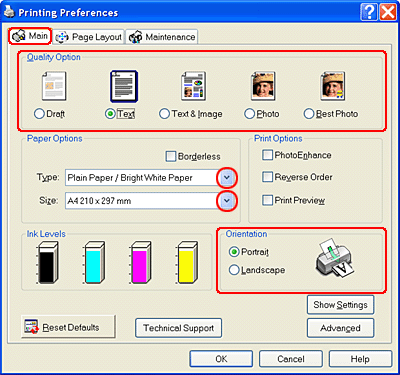









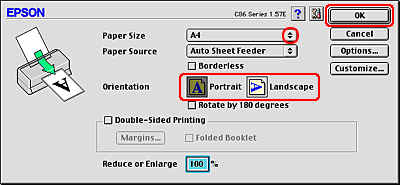












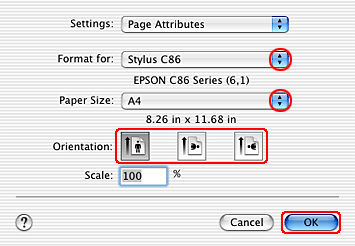



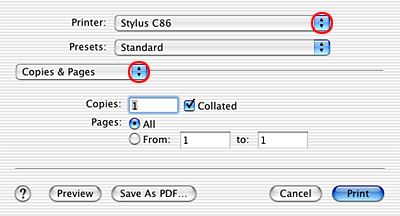


 See Print Settings
See Print Settings




