 Loading paper
Loading paper Printing the watermark
Printing the watermark Creating your own watermark
Creating your own watermarkVarious Printing Options
Loading paper
Printing the watermark
Creating your own watermark
Watermark printing allows you to print a text-based or an image-based watermark on your document.
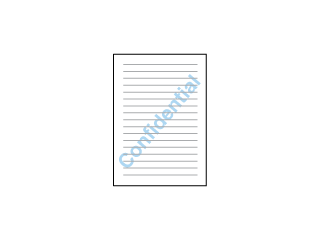
| Note: |
|
Load paper into the printer.
 | Loading Single Sheets of Paper |
 | Access the printer driver software. |
 | Accessing the Printer Software |
 |
Click the Main tab, then make the Quality Option setting. See the following section for details on the Quality Option settings. See Quality Option See Quality Option
|
 | Make the appropriate Type setting. |
 | Media Type Settings |
 | Make the appropriate Size setting. |
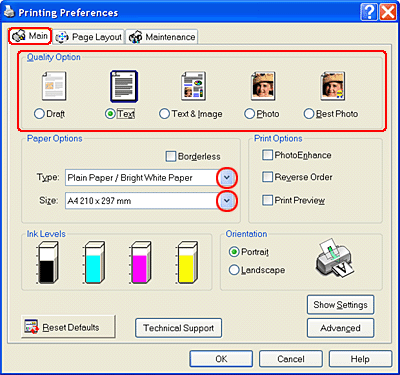
 | Click the Page Layout tab, choose the desired watermark from the Watermark list, then click Settings. |
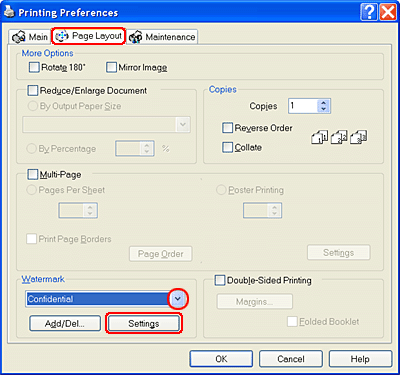
 | Specify the necessary settings for the watermark. You can change the position and size of the watermark by dragging the image within the preview window at the left of the dialog box. |
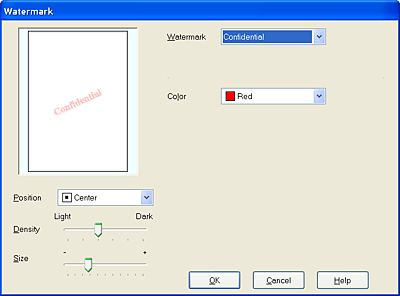
 | Click OK to return to the Page Layout menu. |
 | Click OK to close the printer driver settings dialog box. |
 | Print the data from your application. |
You can add your own text-based or image-based watermarks to the watermark list.
 | Click Add/Del under Watermark on the Page Layout menu. The following dialog box appears. |
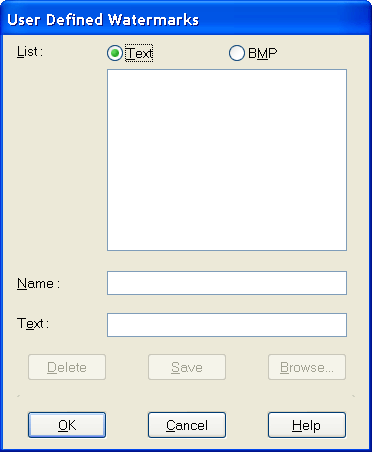
 | To use an image file as a watermark, select BMP. Click Browse to specify the bitmap file you want to use, then click OK. Type a name for your watermark in the Name text box, then click Save. |
To create a text-based watermark, select Text. Type your text in the Text text box. The text that you enter will also be used as the watermark name. If you want to change the watermark name, type a new name in the Name text box, then click Save.
 | Click OK to return to the Page Layout menu. |
 | Click Settings. The following dialog box appears. |
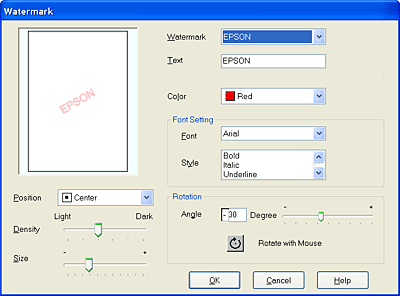
 | Make sure that the appropriate watermark is selected in the Watermark list, then make Color, Position, Density, Size, Font, Font Style, and Angle settings. (For details, see online help.) Your settings are reflected in the display at the left side of the dialog box. |
 | When you finish making settings, click OK. |
 Previous |