 Loading paper
Loading paper Driver settings
Driver settingsVarious Printing Options
Loading paper
Driver settings
Pages Per Sheet printing allows you to print two or four pages on single sheets of paper.
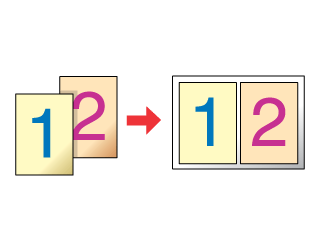
| Note: |
|
Load paper into your printer.
 | Loading Single Sheets of Paper |
 | Access the printer driver. |
 | Accessing the Printer Software |
 |
Click the Main tab, then make the Quality Option setting. See the following section for details on the Quality Option settings. See Quality Option See Quality Option
|
 | Make the appropriate Type setting. |
 | Media Type Settings |
 | Make the appropriate Size setting. |
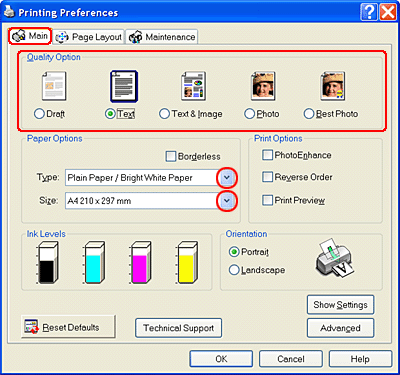
 | Click the Page Layout tab, select Multi-Page, then select Pages Per Sheet. |
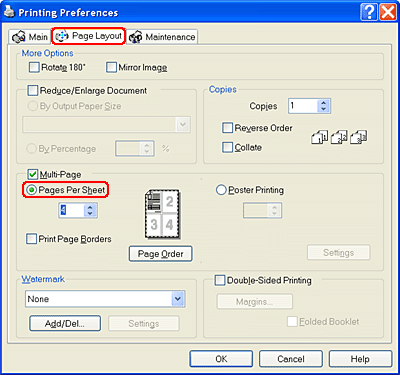
 | Make the following settings for Pages Per Sheet printing. |
|
2, 4 |
Prints two or four pages of your document on a single piece of paper. |
|
Print Page Borders |
Prints frames around the pages printed on each sheet. |
|
Page Order |
Allows you to specify the order in which the pages will be printed on the sheet of paper. Some settings may be unavailable, depending on the Orientation setting on the Main menu. |
 | Click OK to close the printer driver settings dialog box. |
After finishing all of the steps above, start printing.
 Previous |
 Next |