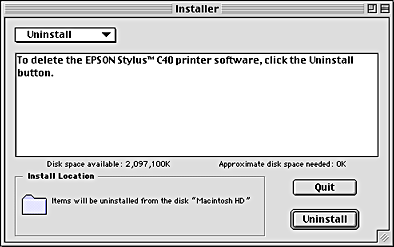How To / Maintenance
Updating and Uninstalling Software
 Updating to Windows Me or 98
Updating to Windows Me or 98
 Updating the printer software in Windows Me or 2000
Updating the printer software in Windows Me or 2000
 Uninstalling the printer driver
Uninstalling the printer driver
See this section when upgrading your Windows operating system, updating the printer software in Windows Me or Windows 2000, or when uninstalling the printer driver from Windows or Macintosh.
Updating to Windows Me or 98
If you have upgraded your computer's operating system from Windows 95 to Windows Me or 98, you must uninstall your printer software and then install it again. See Uninstalling the printer driver for instructions.

[Top]
Updating the printer software in Windows Me or 2000
When you update the printer software in Windows Me or 2000, please be sure to uninstall the previous printer software before you install the new software. Installing over the existing printer software results in a failure to update. See Uninstalling the printer driver for details on uninstalling the printer software.

[Top]
Uninstalling the printer driver
For Windows
 |
Turn off the printer and disconnect the cable from the printer.
|
 |
Click the Start button and select Settings, then choose Control Panel.
|
 |
Double-click the Add/Remove Programs icon and select EPSON Printer Software from the list. Then, click the Add/Remove button.
|
 |
Select the EPSON Stylus C40 Series or EPSON Stylus C20 Series icon and click OK.
|
 |
Select OK.
|
 |
Note:
|
 |  |
If you are using the USB port to connect the printer in Windows Me or 98, you need to uninstall an additional USB component. Select EPSON USB Printer Device from the list in the Add/Remove Programs utility, then click the Add/Remove button and click OK when a message prompts you to restart the computer. If EPSON USB Printer Device does not appear in the Add/Remove Programs list, double-click EPUSBUN.EXE and EPUBLUN.EXE on the printer software CD-ROM, then follow the on-screen instructions.
|
For Macintosh
 |
Turn on your Macintosh and insert the software CD in the CD-ROM drive. The EPSON printer software disk will open automatically.
|
 |
If a single Installer icon appears, double-click the icon. If separate folders containing installer icon for several languages appear, double-click the folder for your preferred language, then double-click the Installer icon inside it.
|
 |
After the initial screen, click Continue. The following dialog box will appear.
|
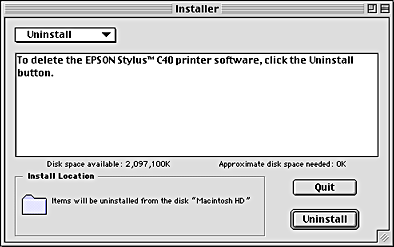
 |
Select Uninstall from the pull-down menu at the top left, then click Uninstall.
|

[Top]
 Updating to Windows Me or 98
Updating to Windows Me or 98 Updating the printer software in Windows Me or 2000
Updating the printer software in Windows Me or 2000 Uninstalling the printer driver
Uninstalling the printer driverUpdating to Windows Me or 98
Updating the printer software in Windows Me or 2000
Uninstalling the printer driver