 General tips
General tips Using the Speed & Progress dialog box (Windows only)
Using the Speed & Progress dialog box (Windows only)Other Information
General tips
Using the Speed & Progress dialog box (Windows only)
Follow the instructions in this section to increase the print speed of your printer.
Just as printing at a high resolution requires more processing time than printing at a low resolution, printing in color takes longer than printing in black-and-white because the volume of data in a color image is much greater. For this reason, it is important to be selective in your use of color printing if you also require a fast print speed.
However, even if your image requires the highest resolution and extensive use of color — for example, when you are printing a camera-ready composite that includes color photographs — it may still be possible to optimize the print speed by adjusting other printing conditions. Keep in mind that changing some conditions to increase the print speed may also lower print quality.
The following table shows the factors that inversely affect print speed and print quality (increasing one will decrease the other).
|
Print quality |
Lower |
Higher |
Printer software menu |
|
|
Printer software settings |
Enhance Fine Details |
Off |
On |
Main menu (Windows), Print dialog box (Macintosh) |
|
Data characteristics |
Image size |
Small |
Large |
- |
|
Resolution |
Low |
High |
||
The table below shows the factors related to print speed only.
|
Print speed |
Faster |
Slower |
Printer software menu |
|
|
Printer software settings |
Orientation |
Portrait |
Landscape |
Main menu (Windows), Page Setup dialog box (Macintosh) |
|
Black & White, Sepia |
Off |
On |
Main menu (Windows), Print dialog box (Macintosh) |
|
|
Auto Correction |
Off |
On |
Main menu (Windows), Page Print dialog box (Macintosh) |
|
|
Hardware resources |
System speed |
Faster |
Slower |
- |
|
Free hard disk space |
Large |
Small |
||
|
Available memory |
Large |
Small |
||
|
Software status |
Running applications |
One |
Many |
- |
You can make certain print speed settings in the Speed & Progress dialog box. Click the Speed & Progress button on your printer software's Maintenance menu. The following dialog box appears.
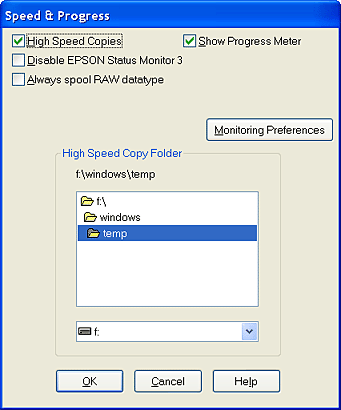
The available settings that are related to print speed are as follows:
To print multiple copies of your image faster, select High Speed Copies. This speeds up printing by using your hard disk space as a cache when printing multiple copies of your image.
 Previous |
 Next |