 Printer Parts
Printer Parts Control panel
Control panelOther Information
Printer Parts
Control panel
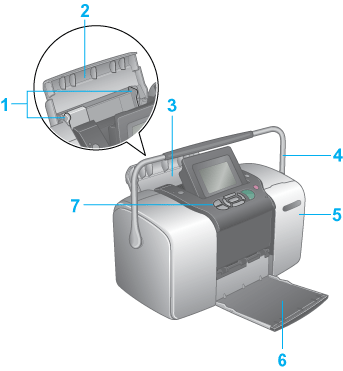
Memory card slot (enlarged figure)
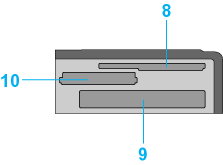
1. Edge guides: Help load the paper straight. Adjust the left edge guide to fit the width of your paper.
2. Paper support: Supports the paper loaded in the paper feeder.
3. Paper feeder: Holds blank paper and automatically feeds the paper during printing.
4. Handle
5. Memory card slot cover: Open the cover to insert or eject the memory card.
6. Output tray: Receives the ejected paper.
7. Control panel: Controls various printer functions. See the next section for details.
8. SmartMedia/xD-Picture Card memory card slot: Use to load the SmartMedia and xD-Picture Card.
9. CompactFlash Type II memory card slot: Use to load the CompactFlash or Microdrive.
10. Memory Stick/Memory Stick PRO/SD/MultiMediaCard memory card slot: Use to load the Memory Stick, Memory Stick PRO, Memory Stick Duo, Memory Stick PRO Duo, MagicGate Memory Stick, MagicGate Memory Stick Duo, SD, miniSD Card and MultiMediaCard.
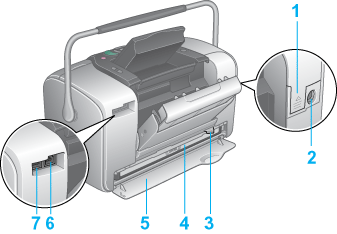
1. Battery cover: Open the cover to insert or eject an optional battery.
2. AC inlet
3. Photo cartridge lever
4. Photo cartridge
5. Cartridge compartment cover
6. USB port for computer: Used to connect the computer and printer together using the USB cable.
7. EXT/IF (USB) port: Used to connect the optional Bluetooth Photo Print Adapter or external storage devices and digital cameras that have USB DIRECT-PRINT functionality, to the printer.
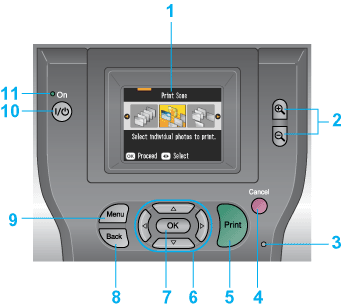
1. LCD panel: Displays the printer status messages, and the items and settings which can be changed with the buttons on the control panel.
2. 
 buttons: Enlarges or reduces photos, or changes the view of the photos on the LCD panel.
buttons: Enlarges or reduces photos, or changes the view of the photos on the LCD panel.
3. Memory card light: On when a memory card is inserted into the memory card slot. Flashes when the printer is accessing the memory card.
4. Cancel button: Cancels print operations, or the settings on the LCD panel.
5. Print button: Starts printing with the settings on the LCD panel selected via the buttons on the control panel.
6. 4-way scroll buttons: Move the cursor on the LCD panel.
7. OK button: Selects the item to be set on the LCD panel.
8. Back button: Returns to the previous screen on the LCD panel.
9. Menu button: Displays print setting options.
10. On button: Turns the printer on and off. To turn off the printer power, press and hold the On button for two seconds.
11. Power light: On when the printer is turned on and ready. Flashes when the printer is off and charging the optional battery.
| Note: |
|
 Previous |
 Next |