Other Information
Options and Consumable Products
 Options
Options
 Consumable products
Consumable products
 Using the optional battery
Using the optional battery
Options
The Options below are available for your printer.
Bluetooth Photo Print Adapter
The optional Bluetooth Photo Print Adapter is a wireless communication module used to print from digital still cameras, digital video cameras, PDAs, Mobile PCs, and other devices that support Bluetooth wireless technology without cables when connected to the printer.
Bluetooth unit C824


 |
Note:
|
Lithium Ion Battery
An optional rechargeable battery means you can use PictureMate without the AC adapter.
Lithium Ion Battery C83107
 |
Note:
|
 | |
The asterisk is a substitute for the last digit of the product number, which varies by location.
|
|
For details on using the optional battery, see Using the optional battery.

[Top]
Consumable products
The following photo cartridge and Epson special media are available for your printer.
|
PictureMate PicturePack
(PictureMate Photo Cartridge and 100 sheets of PictureMate Photo Paper)
|
T5570
|
|
PictureMate Photo Cartridge
|
T557
|
|
EPSON Premium Glossy Photo Paper 10 x 15 cm (4 x 6 in.)
|
S041706
S041692
S041729
S041730
S041750
S041758
S041761
|
|
EPSON Premium Semigloss Photo Paper 10 x 15 cm (4 x 6 in.)
|
S041765
|
 |
Note:
|
 | -
The availability of special media varies by location.
|
|

[Top]
Using the optional battery
 |
Note:
|
 | -
Install the battery after installing the first photo cartridge and after ink charging is finished.
|
|
 | -
You cannot save data on the memory card to an external device when using the battery. Connect the AC adapter to PictureMate when you save data.
|
|
 | -
When you copy data on a computer to your memory card, confirm that there is enough power in the battery. If the battery runs out, saving is canceled, and corrupted data may remain on the memory card.
|
|
For safety instructions for the battery, see Safety Instructions.
Installing the battery
Follow the steps below to install the battery.
 |
Make sure that PictureMate is turned off.
|
 |
Unplug the AC adapter from the printer.
|
 |
Open the battery cover.
|
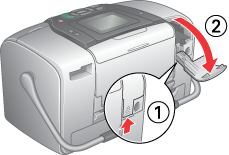
 |
Insert the battery into the compartment in the direction shown below until it is fixed in place.
|

 |
Close the battery cover.
|
Removing the battery
 |
Make sure that PictureMate is turned off.
|
 |
Open the battery cover.
|
 |
Move down the battery latch and pull out it.
|

 |
Close the battery cover.
|
Charging the battery
After installing the battery, charge the battery using the AC adapter.
 |
Make sure that the battery is installed.
|
 |
Connect the power cord and AC adapter, then plug in PictureMate.
|
When PictureMate is off, the power light blinks during charging. When the battery is fully charged, the power light turns off.
When PictureMate is on during charging,  icon blinks on the LCD panel. When the battery is fully charged,
icon blinks on the LCD panel. When the battery is fully charged,  icon appears.
icon appears.
 |
Note:
|
 | |
The battery may not be charged correctly if the temperature of the operation is not guaranteed.
|
|
Checking the battery status
Using the LCD panel
The battery status is always displayed at the top right corner of the LCD panel.
|
Icon
|
Status
|

|
Indicates low battery power
|

|
Indicates battery power is running out. Charge the battery using the AC adapter.
|

|
Indicates battery is charging
|
For Windows
You can check the battery status using EPSON Status Monitor 3. See Using EPSON Status Monitor 3 for details.
For Macintosh
You can check the battery status using EPSON StatusMonitor. See Using EPSON StatusMonitor for details.
Battery performance
|
Charging Time
|
Approx. 2.5 hours at maximum
|
|
Continuous Print Time
|
Approx. 90 minutes
|
|
Number of Prints
|
Approx. 50 sheets (4 x 6 in.) *
|
 |
* When printing from a Memory Stick with a fully charged, fresh battery, at room temperature. The number of sheets varies depending on the memory card, data size, and other conditions.
|
Auto Power Off
When the battery is used to power PictureMate, PictureMate will automatically turn off to save battery power if it is idle for about 15 minutes.
 |
Note:
|
 | |
When a memory card is inserted and PictureMate is connected to a computer, it will not turn off automatically.
|
|

[Top]
 Options
Options Consumable products
Consumable products Using the optional battery
Using the optional batteryOptions
Consumable products
Using the optional battery







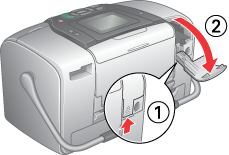










icon blinks on the LCD panel. When the battery is fully charged,
icon appears.




