 About the Bluetooth Photo Print Adapter
About the Bluetooth Photo Print Adapter Connecting and Disconnecting the Bluetooth Photo Print Adapter
Connecting and Disconnecting the Bluetooth Photo Print Adapter Bluetooth Settings
Bluetooth Settings Printing
PrintingOther Information
About the Bluetooth Photo Print Adapter
Connecting and Disconnecting the Bluetooth Photo Print Adapter
Bluetooth Settings
Printing
The optional Bluetooth Photo Print Adapter is a wireless communication module used to print from digital cameras and other devices with Bluetooth wireless technology without cables when connected to the printer.

| Note: |
|
|
Basic Printing Profile (BPP)
Basic Imaging Profile (BIP)
Hardcopy Cable Replacement Profile (HCRP)
Object Push Profile (OPP)
 | Insert the Adapter connector into the EXT/IF port as shown below. |
| Caution: |
|

 | The Adapter's light comes on for one second. If the LED does not turn on, disconnect the Adapter from the printer, then reconnect it. |
Remove the Adapter's connector from the EXT/IF port as shown below.

| Caution: |
|
|
|
Use the LCD panel on the printer to make settings for Bluetooth wireless communication. See Making settings
See Making settings
|
Setting |
Choices |
Description |
|
BT Printer ID Set |
printer name-(number) |
If multiple printers enabled with Bluetooth are in the same communication range, distinguish them by assigning each number from 0 through 9. To make the Device Name setting take effect, turn the printer off and then back on. |
|
Connectivity Mode |
Public |
This mode allows devices enabled with Bluetooth to freely discover the printer and print. |
|
Private |
This mode prevents unknown devices from discovering the printer. To print in Private mode, first search for the printer once in Public mode. After your device has discovered the printer in Public mode once, it will subsequently be able to communicate with and print from it in Private mode. |
|
|
Pairing |
This mode requires that the four-digit Passkey be entered into a device before it can communicate with and print from the printer. |
|
|
BT Encryption |
On/Off |
Select On to encrypt communication. Encryption requires that the four-digit Passkey be entered into a device before it can communicate with and print from the printer. |
|
PIN Code Set |
Any four-digit number |
The Passkey setting allows you to set the four-digit Passkey that must be entered into a device before printing if Bonding is selected as the Communication Mode or if Encryption is On. |
|
BT Device Address |
Set at the factory (Example) |
Displays the unique Bluetooth Device Address of the printer. |
 |
Connect the Bluetooth Photo Print Adapter to your printer. See Connecting and Disconnecting the Bluetooth Photo Print Adapter See Connecting and Disconnecting the Bluetooth Photo Print Adapter
|
| Caution: |
|
 | Press Menu. |
 |
Press  or or  to select Setup, then press to select Setup, then press  to open the menu. to open the menu.
|
 |
Press  or or  to select Bluetooth, then press to select Bluetooth, then press  . .
|
 | Change the settings of each item. See Outline of settings for information about Bluetooth settings. |

If you select Pairing as the Connectivity Mode or On as the BT Encryption setting, the Passkey must be entered into a Bluetooth wireless-capable device before it can communicate with and print from the printer. The default Passkey is 0000.
To change the Passkey, follow the instructions below. A Passkey of 1234 is used as an example.
 |
Press  or or  to select PIN Code Set, then press to select PIN Code Set, then press  . .
|
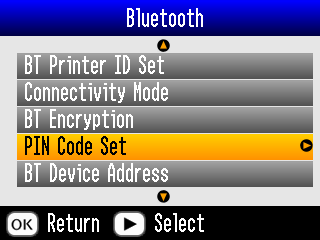
 |
Press  or or  to select a number for the first digit, then press to select a number for the first digit, then press  or or  to change the digit. to change the digit.
|
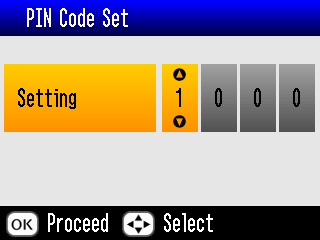
 | Select numbers for the second through fourth digits in the same manner, then press OK to activate the Passkey. |
 | Make sure the Bluetooth Photo Print Adapter is connected to PictureMate and Bluetooth settings have been made. For details on connecting the Bluetooth Photo Print Adapter, see Connecting and Disconnecting the Bluetooth Photo Print Adapter. See Bluetooth Settings to set the Bluetooth settings. |
 | Press Menu. |
 |
Press  or or  to select Setup, then press to select Setup, then press  . .
|
 |
Press  or or  to select Direct Print Setting, then press to select Direct Print Setting, then press  . .
|
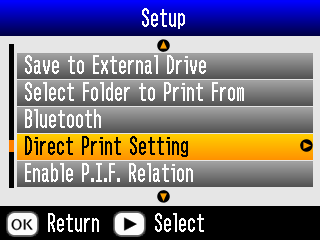
 |
Press  again to open the layout menu. again to open the layout menu.
|
 |
Press  or or  to select the desired option, then press OK. to select the desired option, then press OK.
|
 | Press OK twice to return to the Menu option. Change the Color Effect, Auto Correct, Date, Time, Fix Photo, and Small Image settings if necessary. |
 | Print the data from your Bluetooth enabled device. |
| Note: |
|
For more information about printing from Bluetooth wireless-capable digital still cameras, digital video cameras, PDAs, mobile PCs and other Bluetooth wireless-capable device, refer to the documentation for both the device and the printer.
 Previous |
 Next |