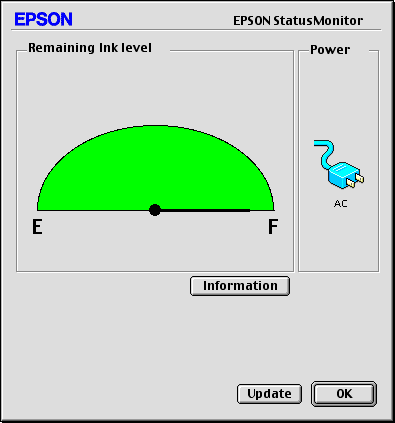Replacing the Photo Cartridge
Checking the Photo Cartridge Status (Ink)
 Using the Control Panel
Using the Control Panel
 For Windows
For Windows
 For Macintosh
For Macintosh
Using the Control Panel
You can check the approximate ink level in your photo cartridge at any time.
 |
On the Main Menu or during print settings, press Menu.
|
 |
Press  or or  to highlight Maintenance, then press to highlight Maintenance, then press  . .
|
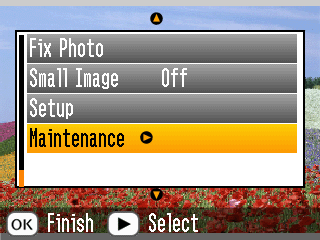
 |
Press  or or  to highlight Ink Level, then press to highlight Ink Level, then press  . .
|
 |
You see a screen showing the approximate ink level in your photo cartridge. Press OK to close the screen.
|
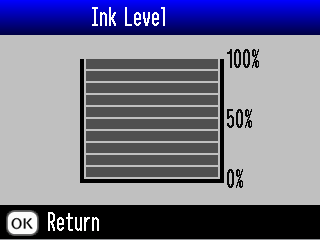

[Top]
For Windows
You can check the amount of ink remaining in the photo cartridge using EPSON Status Monitor 3 or the progress meter. Refer to the appropriate section below for details.
EPSON Status Monitor 3
Access EPSON Status Monitor 3 in one of the following ways.
-
Double-click the printer-shaped shortcut icon on your Windows taskbar. To add a shortcut icon to the taskbar, see the section below.
 See Monitoring Preferences
See Monitoring Preferences
-
Open the printer software, click the Maintenance tab, then click the EPSON Status Monitor 3 button.
A graphic displays the remaining amount of ink.
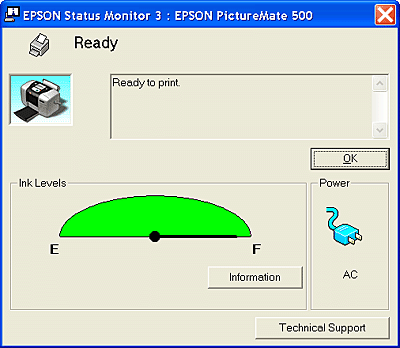
Progress meter
The progress meter dialog box appears automatically when you send a print job to the printer. You can check the remaining amount of ink from this dialog box.
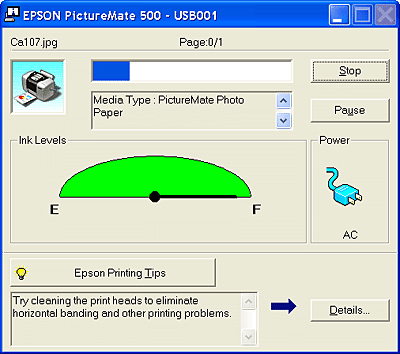

[Top]
For Macintosh
You can check the amount of ink remaining in the photo cartridge using EPSON StatusMonitor. Follow the steps below.
For Mac OS X
 |
Double-click Macintosh HD (the default hard disk name), double-click the Applications folder, then double-click the EPSON Printer Utility icon. The Printer List window appears.
|
 |
Select your printer, then click OK. The EPSON Printer Utility dialog box appears.
|
 |
Click the EPSON StatusMonitor button. The EPSON StatusMonitor dialog box appears.
|
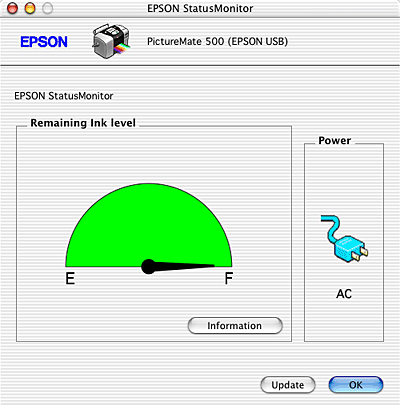
 |  |
Note:
|
 |  | |
The graphic displays the amount of ink that remained when EPSON StatusMonitor was first opened. To update the ink-level information, click Update.
|
|
For Mac OS 9
 |
Access the Print or Page Setup dialog box
|
 |
Click the  Utility icon button, then click the EPSON StatusMonitor button in the Utility dialog box. Utility icon button, then click the EPSON StatusMonitor button in the Utility dialog box.
|
A graphic displaying the remaining amount of ink appears.
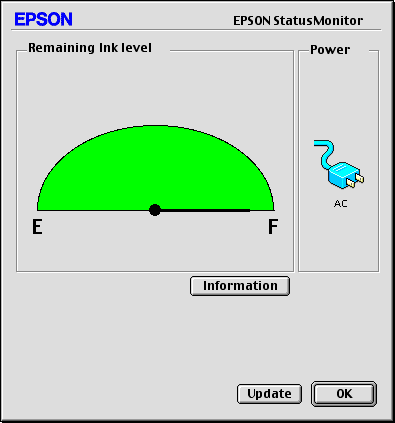
 |  |
Note:
|
 |  | |
The graphic displays the amount of ink that was remaining when EPSON StatusMonitor was first opened. To update the ink-level information, click Update.
|
|

[Top]
 Using the Control Panel
Using the Control Panel For Windows
For Windows For Macintosh
For MacintoshUsing the Control Panel
For Windows
For Macintosh


 or
or  to highlight Maintenance, then press
to highlight Maintenance, then press  .
.
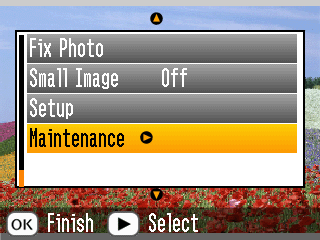

 or
or  to highlight Ink Level, then press
to highlight Ink Level, then press  .
.

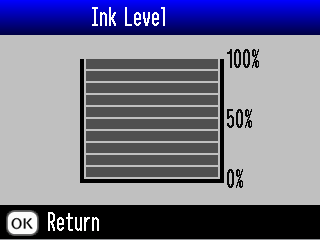
 See Monitoring Preferences
See Monitoring Preferences
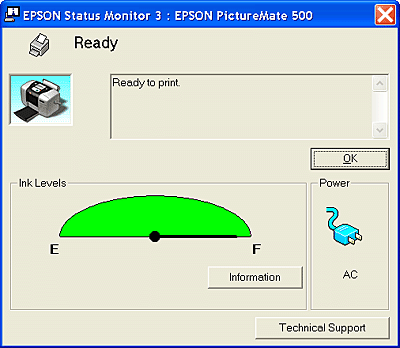
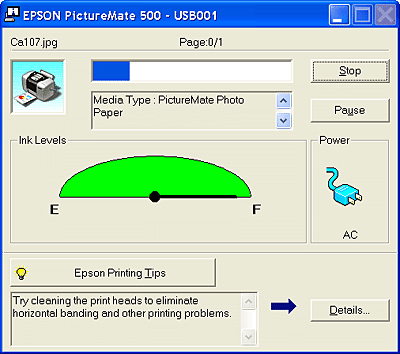



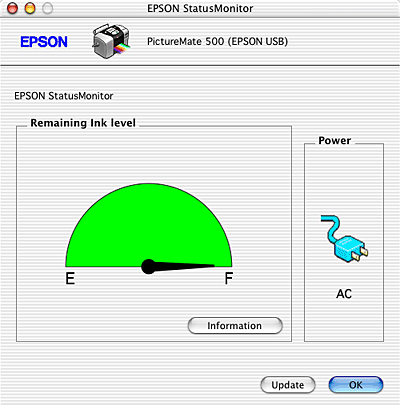



 Utility icon button, then click the EPSON StatusMonitor button in the Utility dialog box.
Utility icon button, then click the EPSON StatusMonitor button in the Utility dialog box.