Using EPSON Creativity Suite / Details of Application Software
EPSON File Manager
 Starting EPSON File Manager
Starting EPSON File Manager
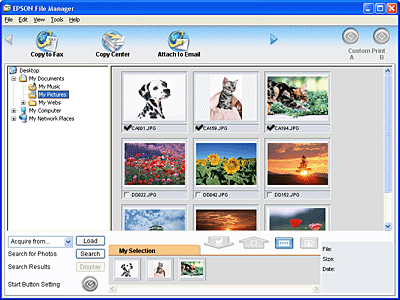
The EPSON File Manager enables you to do the following:
-
Retrieve images from a digital camera, memory card, or a scanner, and send data directly to a photo-orientated application
-
Show supported images as thumbnails
-
Show what you can do with software installed as project icons in the header area
-
Assign an application software to the
 Start button on the scanner.
Start button on the scanner.
-
Search for images on your hard disk
-
View images as a slideshow
Starting EPSON File Manager
There are three ways to start EPSON File Manager.
-
Double-click the EPSON File Manager icon on the desktop.
-
Drag image data or folder to the EPSON File Manager icon on the desktop.
-
For Windows users:
Click Start, point to All Programs (Windows XP) or Programs (Windows Me, 98 SE, or 2000), point to EPSON Creativity Suite, then click EPSON File Manager.
For Mac OS X users:
Double-click the Applications folder in Macintosh HD, the EPSON folder, Creativity Suite folder, then File Manager folder. Finally, double-click the EPSON File Manager for X icon.
When the confirmation dialog box for viewing instructions is displayed on initial start-up, click Next. The instructions are displayed. If you check Do Not Show Next Time, the confirmation dialog box will not be displayed the next time you launch the EPSON File Manager and thereafter.
For more information, click Help on the menu bar to view instructions in the EPSON File Manager User's Guide.
You can assign EPSON File Manager to the  Start button on the Scanner. For details, see Assigning a project to the Start button.
Start button on the Scanner. For details, see Assigning a project to the Start button.

[Top]
 Starting EPSON File Manager
Starting EPSON File ManagerStarting EPSON File Manager
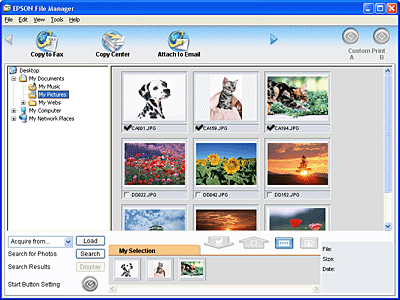
 Start button on the scanner.
Start button on the scanner.
 Start button on the Scanner. For details, see Assigning a project to the Start button.
Start button on the Scanner. For details, see Assigning a project to the Start button.

