How To
You can simultaneously scan multiple photos and documents placed together on the document table as separate images.
| Note: |
|
Follow the steps below to scan multiple materials using the Professional Mode.
 | Place documents on the document table. See Placing Documents and Photos for details. |
| Note: |
|
 | Start EPSON Scan and then select the Professional Mode. For details on how to select a scanning mode, see Changing a scanning mode. |
The following window appears.
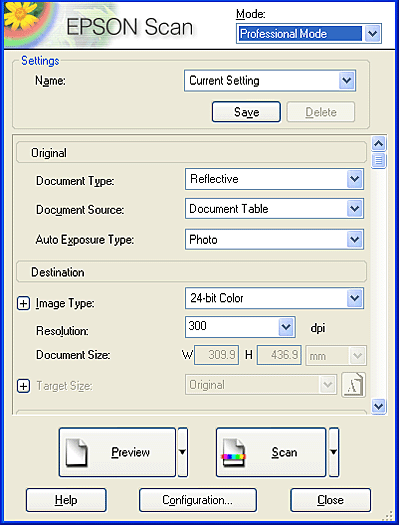
 | Specify the Original and Destination settings to match your images. |
 | Click Preview to preview the images. |
| Note: |
|
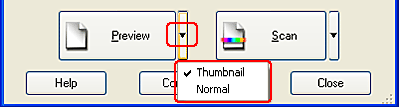
 |
In the Thumbnail Preview window: EPSON Scan automatically locates the multiple photos, and then preview them as thumbnail images. Select the number check box of an image you want to scan. |
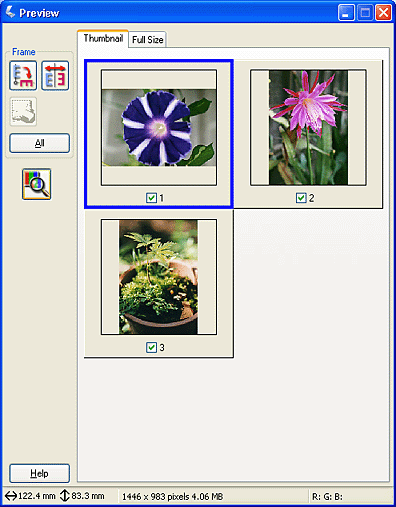
| Note: |
|
|
In the Normal Preview window:
Create marquees on the previewed image to select an area you want to scan. You can create up to 50 marquees. For more details, see Using marquees.
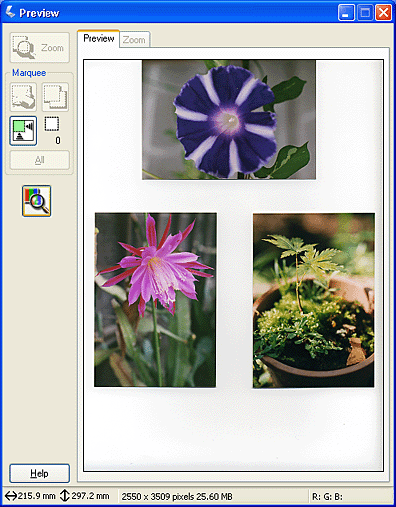
| Note: |
|
 | Specify the Adjustments settings, if necessary. (You may need to scroll to the bottom of the screen.) |
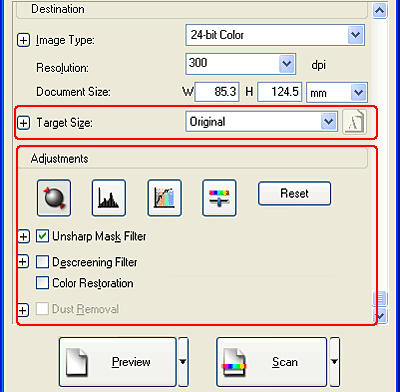
| Note: |
|
 |
Click Scan to start scanning. The scanned images are sent to the application or saved in the specified folder. |
 Previous |
 Next |