 Changing a scanning mode
Changing a scanning modeHow To
Changing a scanning mode
EPSON Scan provides four modes for you to change any scanning settings: Full Auto Mode, Home Mode, Office Mode, and Professional Mode.
Full Auto Mode:
The Full Auto Mode makes scanning simple, freeing you from complex settings or adjustments.
Home Mode:
The Home Mode enables you to scan images easily without use of complex settings.
Office Mode:
The Office Mode is helpful when you need to scan a large number of documents with the same size, using the optional Automatic Document Feeder. You can scan documents easily and speedy without preview in this mode.
Professional Mode:
In the Professional Mode, there are many options available to give you greater control over scanning. You can sharpen, correct, or enhance your images before scanning them in the Professional Mode.
The following table indicates the suitable mode to use according to the scanning purpose.
|
Purpose |
Full Auto Mode |
Home Mode |
Office Mode |
Professional Mode |
|
Film Scanning |
 |
 |
N/A |
 |
|
Defining target size |
N/A |
 |
N/A |
 |
|
Optimizing brightness and color of image |
N/A |
 |
 |
 |
|
Removing moiré patterns |
N/A |
 |
 |
 |
|
Optimizing text or line art scanning |
N/A |
 |
 |
 |
|
Scanning document larger than document table |
N/A |
N/A |
N/A |
 |
|
Restoring color faded image |
N/A |
 |
N/A |
 |
|
Removing dust on film |
 |
 |
N/A |
 |
 : Recommended : Recommended
|
 : Supported : Supported
|
You can choose and change the scanning mode, as described in the following section.
You can change the scanning mode from the list box at the top right of the window.
Click the small arrow to the right of the list box, and then click to select a desired mode.
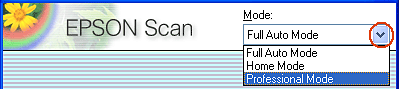
| Note: |
|
 Next |