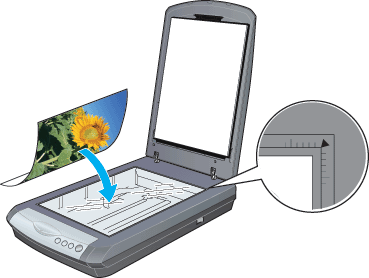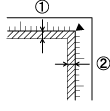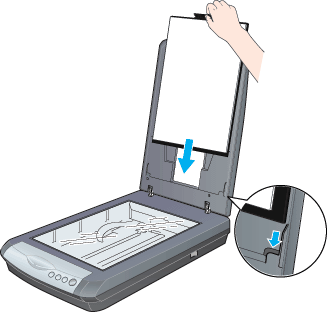Setting Your Materials for Scanning
Placing Documents and Photos
 Removing the document cover
Removing the document cover
 Attaching the reflective document mat
Attaching the reflective document mat
Before scanning a document, remember to respect the rights of copyright owners. Do not scan published text or images without first checking the copyright status.
 |
Caution:
|
 | |
Do not place heavy objects on the glass of the document table. Also, do not press the glass of the document table with too much force.
|
|
 |
Open the document cover.
|

 |  |
Note:
|
 |  | -
For a thick or large document, you can remove the document cover to make it easier to align the document. See Removing the document cover.
|
|
 |
Place the document on the document table, with the side to be scanned facing down. Make sure the top right corner of the document is aligned with the top right corner of the scanner.
|
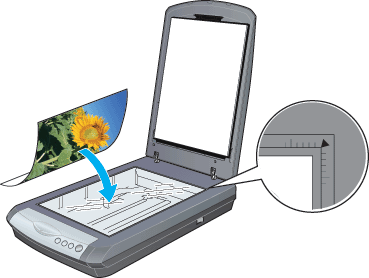
 |  |
Note:
|
 |  | -
In the Full Auto Mode or when previewing images using the Thumbnail method, if you scan multiple photos, position each photo at least 20 mm apart from its adjacent photos.
|
|
 |  | -
The area with a width of maximum 2.1 mm from the horizontal guide and 1.5 mm from the vertical guide is not scanned.
|
|
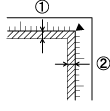
1. Maximum unreadable area of 2.1 mm
2. Maximum unreadable area of 1.5 mm
 |
Gently close the document cover so that the document does not move and your fingers do not get caught under the cover.
|
 |
Note:
|
 | -
Always keep the document table clean.
|
|
 | -
Do not leave photographs on the document table for an extended period of time as they may stick to the glass.
|
|
Removing the document cover
When you scan the thick or large document, you can remove the document cover.
 |
Note:
|
 | -
When you set the document without the document cover, make sure to press the document from above and make it flat.
|
|
 | -
When you press the document, do not move the document and not to add too much force.
|
|
 |
Make sure the scanner is turned off.
|
 |
If the cover cable is attached, disconnect it.
|

 |
Open the document cover.
|

 |
Pull the document cover straight up.
|

 |
Note:
|
 | |
When you are finished scanning, reattach the document cover in the reverse order that you removed it.
|
|

[Top]
Attaching the reflective document mat
The reflective document mat must be attached to scan reflective documents (like photo or paper). Follow the steps below.
 |
Open the document cover.
|
 |
Insert the reflective document mat in the top and bottom position fittings of the document cover.
|
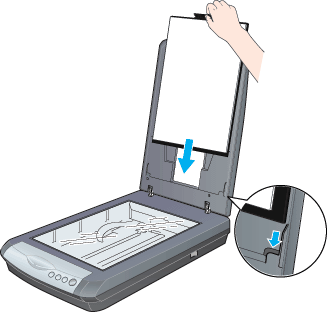

[Top]
 Removing the document cover
Removing the document cover Attaching the reflective document mat
Attaching the reflective document matRemoving the document cover
Attaching the reflective document mat