Using the Start Button
Setting up the Start Button Feature
 For Windows XP users
For Windows XP users
 For Windows Me, 98, and 2000 users
For Windows Me, 98, and 2000 users
This section explains how to make settings that control which application opens when you press the scanner's  Start button. You can specify one application to open automatically when you press the
Start button. You can specify one application to open automatically when you press the  Start button, or you can have a window open allowing you to choose from a list of applications. Follow the steps below to make these settings.
Start button, or you can have a window open allowing you to choose from a list of applications. Follow the steps below to make these settings.
 |
Note:
|
 | |
These settings do not apply to Windows NT 4.0.
|
|
For Windows XP users
 |
Click Start, then click Control Panel.
|
 |
Switch to Classic View if necessary, then double-click the Scanners and Cameras icon.
|

 |
Right-click your scanner's icon and select Properties.
|
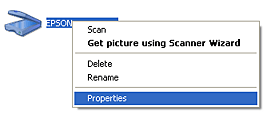
 |
Select the Events tab.
|
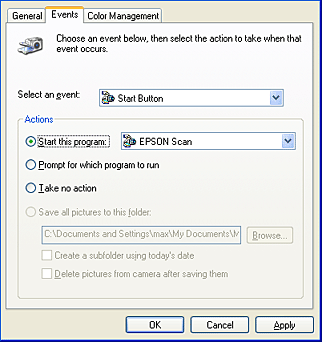
 |
Select Start Button from the Select an event list. Select Start this program and then select the desired application from the list.
|
 |  |
Note:
|
 |  | -
If Prompt for which program to run is selected, when the button is pressed, a dialog box appears to prompt you to select an application from the list.
|
|
 |  | -
Some applications do not support linkage to scanners and digital cameras. Linkage is available only for applications which appear on the list.
|
|
 |
To save your settings, click Apply and then OK.
|
 |  |
Note:
|
 |  | |
You need to click Apply whenever you change a button setting.
|
|
If you need to disable the Scanner events, select Take no action in the scanner's Properties dialog box.

[Top]
For Windows Me, 98, and 2000 users
 |
Note for Windows Me and 2000 users:
|
 | |
Screen shot for Windows 98 is used in this section, so they may differ in appearance from what actually appears on your screen. The instructions are the same, except as noted.
|
|
 |
Click Start, point to Settings, and select Control Panel.
|
 |
Double-click the Scanners and Cameras icon.
|

 |
For Windows Me users:
Right-click your scanner's icon and select Properties.
|

For Windows 98 and 2000 users:
Select your scanner from the installed scanners and cameras list. Click Properties.

 |
Select the Events tab.
|

 |
In the Scanner events list, make sure Start Button is selected.
|
 |
To have an application open automatically when you press the  Start button, select the check box next to that application in the Send to this application window, and clear the check boxes of all the other applications. Start button, select the check box next to that application in the Send to this application window, and clear the check boxes of all the other applications.
|
If you want to choose from a list of applications when you press the  Start button, select the check boxes of the applications you want.
Start button, select the check boxes of the applications you want.
 |  |
Note:
|
 |  | -
If multiple applications are selected, when the button is pressed, a dialog box appears to prompt you to select just one from the list.
|
|
 |  | -
Depending on the application, EPSON Scan may also open when you press the
 Start button. Start button.
|
|
 |  | -
Some applications do not support linkage to scanners and digital cameras. Linkage is available only with the applications that appear in the Send to this application list.
|
|
 |
To save your settings, click Apply and then OK.
|
 |  |
Note:
|
 |  | |
You need to click Apply whenever you change a button setting.
|
|

[Top]
 For Windows XP users
For Windows XP users For Windows Me, 98, and 2000 users
For Windows Me, 98, and 2000 usersFor Windows XP users
For Windows Me, 98, and 2000 users
 Start button. You can specify one application to open automatically when you press the
Start button. You can specify one application to open automatically when you press the  Start button, or you can have a window open allowing you to choose from a list of applications. Follow the steps below to make these settings.
Start button, or you can have a window open allowing you to choose from a list of applications. Follow the steps below to make these settings.



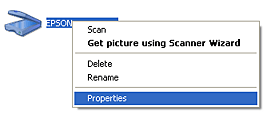

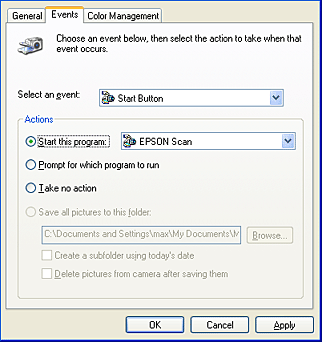










 Start button, select the check box next to that application in the Send to this application window, and clear the check boxes of all the other applications.
Start button, select the check box next to that application in the Send to this application window, and clear the check boxes of all the other applications.
Start button, select the check boxes of the applications you want.

