 |
 |
|
||
 |
||||
Scanner Problems
The Lights Are Flashing
When an error occurs, the scanner Cancels operating and the Error and Ready lights indicate the error type.
|
Error light (Orange)
|
Ready light (Green)
|
Meaning
|
|
Flashing
|
Off
|
An error has occurred.
Make sure the transportation lock is unlocked.
Make sure the scanner is connected to your computer properly. See the Start Here sheet for instructions on connecting the scanner to your computer.
Make sure the scanner software is fully installed. See the Start Here sheet for instructions on installing the scanner software.
Paper is jammed in the ADF. Remove the jammed paper from the ADF. See Paper Jams in the Automatic Document Feeder.
Turn off the scanner and turn it on again. If the Error and Ready lights are still flashing, the scanner may be malfunctioning, or the scanner light source may need to be replaced. See Contacting Customer Support for details.
|
The Scanner Does Not Turn On
Make sure your scanner’s AC adapter is securely connected to the scanner and a working electrical outlet.
Make sure the electrical outlet works. If necessary, test it by plugging in another electrical device and turn it on.
The Scanner Does Not Turn Off
Make sure the scanning software is not running.
You Cannot Start Epson Scan
Make sure the scanner is turned on.
Turn off the scanner and computer, then check the interface cable connection between them to make sure it is secure.
Use the USB cable that came with your scanner or that is indicated in USB Interface.
 Note:
Note:|
A USB cable is not bundled with the scanner in some areas.
|
Connect the scanner directly to the computer’s USB port or through one USB hub only. The scanner may not work properly when connected to the computer through more than one USB hub.
Make sure your computer supports USB. See Checking For Windows USB Support for instructions.
If you are using any TWAIN-compliant program, such as Adobe Photoshop Elements, make sure that the correct scanner is selected as the Scanner or Source setting.
If you upgraded your computer’s operating system, you need to reinstall Epson Scan. Uninstall Epson Scan as described in Uninstalling Your Scanning Software, then reinstall it as described in the Start Here sheet.
For Windows only:
Make sure your scanner’s name appears under Imaging device without a (?) or an exclamation (!) mark in the Device Manager window. If the scanner’s name appears with one of these marks or as an Unknown device, uninstall Epson Scan as described in Uninstalling Your Scanning Software, then reinstall it as described in the Start Here sheet.
Checking For Windows USB Support
 |
Do one of the following.
|
Windows Vista: Click the start button icon and select Control Panel.
Windows XP: Click Start and select Control Panel.
Windows 2000: Click Start, point to Settings, and select Control Panel.
 |
Click System and Maintenance and then System (Windows Vista) or double-click the System icon (Windows XP and 2000).
|
 |
Do one of the following.
|
Windows Vista: Click Device Manager, then click Continue in the User Account Control window.
Windows XP and 2000: Click the Hardware tab, then click Device Manager.
 |
Scroll down and double-click Universal Serial Bus controllers.
|
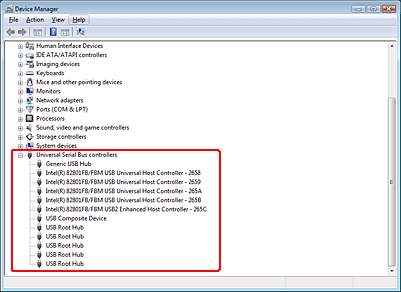
If a USB Universal Host Controllers and USB Root Hub are listed, Windows supports USB.
 |
Try scanning again. If your scanner still is not recognized, contact your dealer or a qualified servicer for assistance. SeeContacting Customer Support for details.
|
Pressing the Start Button Does Not Start the Correct Program
Make sure Epson Scan is installed correctly.
Windows Vista and XP: Click the Events tab in your scanner’s Properties window and make sure Take no action is not selected. Also, make sure the Start Button is selected in the Select an event list box, and Start this program is selected. For details, see Assigning a Program With Windows Vista or Assigning a Program With Windows XP.
Windows 2000: Click the Events tab in your scanner’s Properties window and make sure the Disable device events check box is not checked. Also, make sure the Start Button is selected in the Scanner events list box, and the desired application is selected in the Send to this application list. For details, see Assigning a Program With Windows 2000
Mac OS X: Make sure you are logged on as the user who installed the scanner software. Other users must first start Epson Scanner Monitor in the Applications folder and then press the  Start button to scan.
Start button to scan.
 Start button to scan.
Start button to scan.