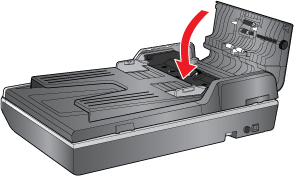|
 |
|
||
 |
||||
Automatic Document Feeder Problems
You Cannot Scan Using the ADF
Make sure you have selected either Office Mode or Professional Mode in Epson Scan. See Changing the Scan Mode for instructions.
Make sure Auto Detect (Office Mode only) or ADF is selected as the Document Source setting in Epson Scan. See Scanning in Office Mode Using the ADF or Scanning in Professional Mode Using the ADF for instructions.
If the ADF is open, close it and try scanning again.
Paper Jams in the Automatic Document Feeder
If paper jams inside the ADF, open the ADF and remove any paper from the document table. Then look to see if paper is extending from either end of the feeder.
If paper is still jammed, follow these steps.
 |
Turn off the scanner.
|
 |
If the ADF is open, close it.
|
 |
Open the top cover of the ADF.
|

 |
Remove the jammed paper.
|
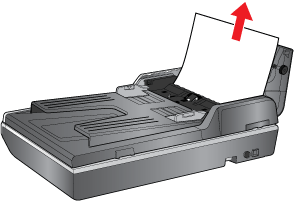
 Note:
Note:|
Remove any pages remaining in the input tray.
|
 |
If more of the paper extends into the output tray, gently pull the paper out in the direction shown.
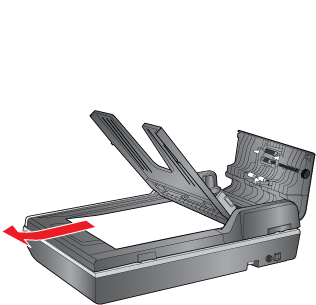 |
 |
Close the input tray.
|
 |
After you have removed the paper, close the top cover of the ADF.
|