 You cannot scan using the Automatic Document Feeder.
You cannot scan using the Automatic Document Feeder. Paper jams in the Automatic Document Feeder.
Paper jams in the Automatic Document Feeder. You cannot scan multiple documents.
You cannot scan multiple documents.Troubleshooting / Problems and Solutions
You cannot scan using the Automatic Document Feeder.
Paper jams in the Automatic Document Feeder.
You cannot scan multiple documents.
Try one or more of the following solutions:
Open the Automatic Document Feeder's cover, remove any paper from the document table, and then determine where the paper jam occurs.
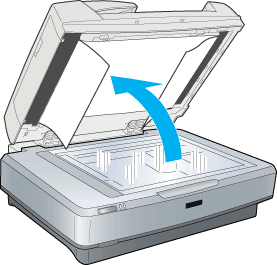
Open the left cover and then carefully pull the jammed paper out of the feeder.
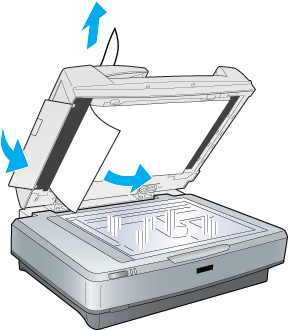
| Note: |
|
Open the right cover and carefully pull the jammed paper out of the feeder mechanism.

| Note: |
|
After removing the jammed paper, close the Automatic Document Feeder cover.

Make sure your application can scan multiple images.
 Previous |
 Next |