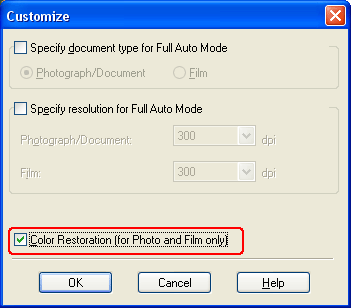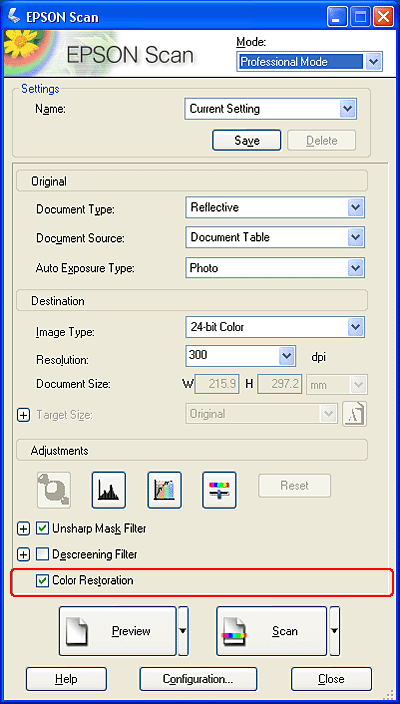|
Restoring Color in Photos
Using the Color Restoration feature in EPSON Scan, you can transform old, faded, or badly-exposed photos into ones with true-to-life color and sharpness. You can restore printed photos automatically as you scan them.
|
Original image
|
Color Restoration applied
|
|

|

|
Follow these steps to restore colors using EPSON Scan:
 |
Start EPSON Scan. See one of these sections for instructions:
|
 |
When the EPSON Scan window appears, do one of the following, depending on the currently selected scan mode:
|
 |  |
Note: |
 |
Select the basic settings for the type of original(s) you are scanning, then select the destination setting for the way you will use your image(s). See Selecting Basic Settings.
|
 |
Do one of the following to select the Color Restoration option:
|
 |
Click the Scan button to scan and restore the color in your image(s).
|
|  |